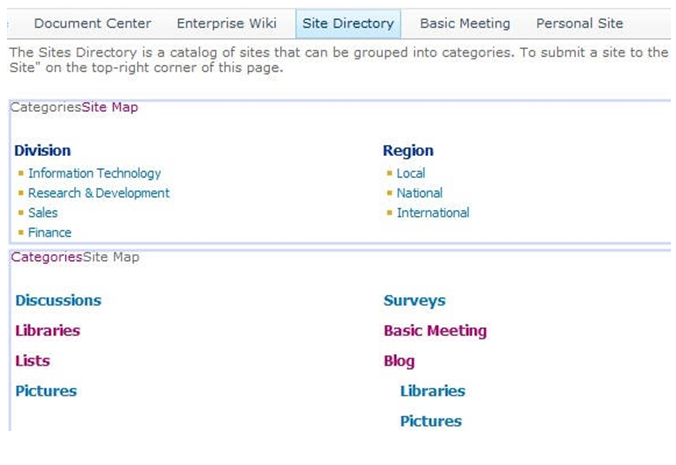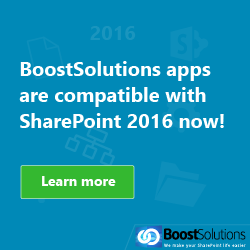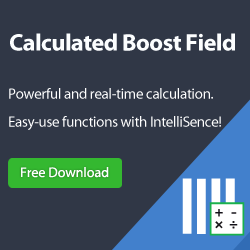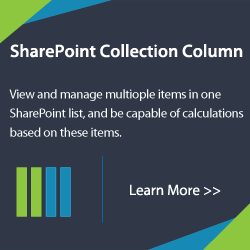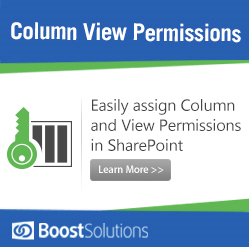If you are working with SharePoint 2010 Enterprise features, you probably know that the Site Directory template is missing.
Looking around in Central Administration, I noticed that we still have the Site Directory configuration settings. It looked just like 2007. So, how do we get the Site Directory back?
- Firstly, browse to the following path on your SharePoint server C:\Program Files\Common Files\Microsoft Shared\Web Server Extensions\14\TEMPLATE\1033\XML.
Now open “webtempsps.xml”.
- Secondly, find the site directory template name “SPSSITES” and change the “Hidden” value from “true” to “false“.
- Thirdly, go to Central Administration and create a new site collection from the template you can see under the enterprise site templates, the “Site directory” template. Select this template and create a new site.
Sometimes, when we want to create a new site, it may not show in the available templates. In xml file, there is “VisibilityFeatureDependency= 5F3B0127-2F1D-4cfd-8DD2-85AD1FB00BFC” shown behind Site Directory configuration. So we activate that feature on the Site Collection where we want to host our Site Directory with:
stsadm -o activatefeature -id 5F3B0127-2F1D-4cfd-8DD2-85AD1FB00BFC -url http://*****(by the way, the feature’s name is Portal Layouts, it is used in a site collection that uploads all the layouts to the master page gallery).
Below is a comparison between “before feature activation” and “after feature activation”.
Before feature activation
After feature activation
- Finally, when the site creation is complete, go to the newly created site URL and confirm the site template as you can see in the picture below.