Microsoft Sharepoint’s ECMAScript (JavaScript, JScript) object model allows you to interact with SharePoint sites from scripts that executes in the browser. In this post, we will examine a detailed example of moving documents by simply dragging & dropping the files between document libraries.
How it Should Work
1. Start moving the files by dragging the file type icon, then dropping it in desired destination document library as shown:
2. JavaScript will begin moving the file asynchronously.
3. It will then display a notification when complete.
Using SharePoint Designer
We need the jQuery JavaScript library and the jQuery UI Plugin.
- Upload plug-in into a “jQuery” library in your SharePoint site.
- Next, open-up the SharePoint Site and edit the list’s “All Document” views in SharePoint Designer and add links to the jQuery script and the plugin.
(Read my blog <<Improving SharePoint User Experience With JQuery–Clientside? Form Validate>> for details)
Writing the JavaScript Code
- Open your library.
- Add a content editor web part.
- Then add the following source code with the editor.
$(document).ready(function () {
function myHelper(event) {
return '<div>' + event.target.outerHTML + '';
}
$(".ms-vb-icon").find("img").each(
function (index, item) {
$(item).draggable(
{
helper: myHelper,
cursor: 'move'
}
);
}
)
$("a[href*='Form']").droppable({
drop: handleDropEvent
});
function handleDropEvent(event, ui) {
var draggable = $(ui.draggable);
var context = SP.ClientContext.get_current();
var web = context.get_web();
var lists = web.get_lists();
var _destinationlib = lists.getByTitle($(event.target).text());
context.load(web);
context.load(_destinationlib);
console.log(draggable.parent().parent().find('a').attr("href").split("/")[1]);
var currentLib = lists.getByTitle(draggable.parent().parent().find('a').attr("href").split("/")[1]);
var notifyId;
var currentItem = currentLib.getItemById(draggable.parent().parent().find('a').parent().attr("id"));
context.load(currentItem);
var File = currentItem.get_file();
context.load(File);
//Excecuting executeQueryAsync to get the loaded values
context.executeQueryAsync
(
function (sender, args) {
if (File != null) {
var _destinationlibUrl = web.get_serverRelativeUrl() + _destinationlib.get_title() + '/' + File.get_name();
File.copyTo(_destinationlibUrl, true);
notifyId = SP.UI.Notify.addNotification('Moving file...' + File.get_serverRelativeUrl() + 'to' + _destinationlibUrl, true);
//Excecuting executeQueryAsync to copy the file
context.executeQueryAsync(
function (sender, args) {
SP.UI.Notify.removeNotification(notifyId);
SP.UI.Notify.addNotification('File copied successfully', false);
},
function (sender, args) {
SP.UI.Notify.addNotification('Error copying file', false);
SP.UI.Notify.removeNotification(notifyId);
showError(args.get_message());
});
}
},
function (sender, args) {
alert('Error occured' + args.get_message());
}
);
}
});



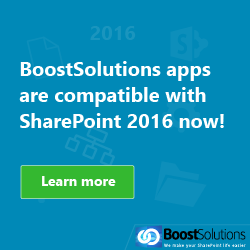
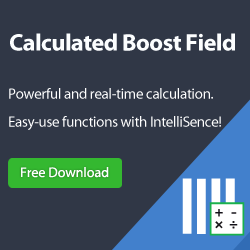
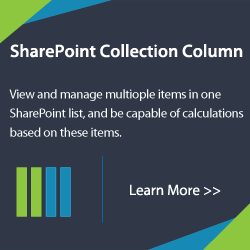
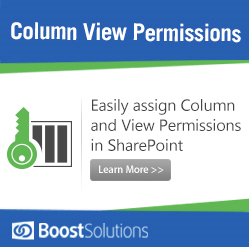




Hi, I liked the idea..but when I’m trying to implement it, jquery is not working on the page, are there any more steps to be added to this..Is the solution working? Thank you.