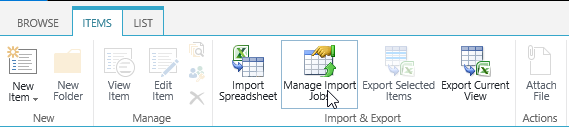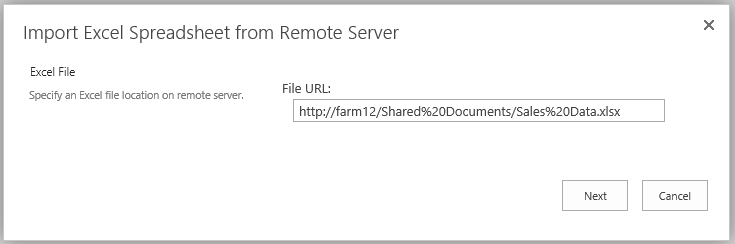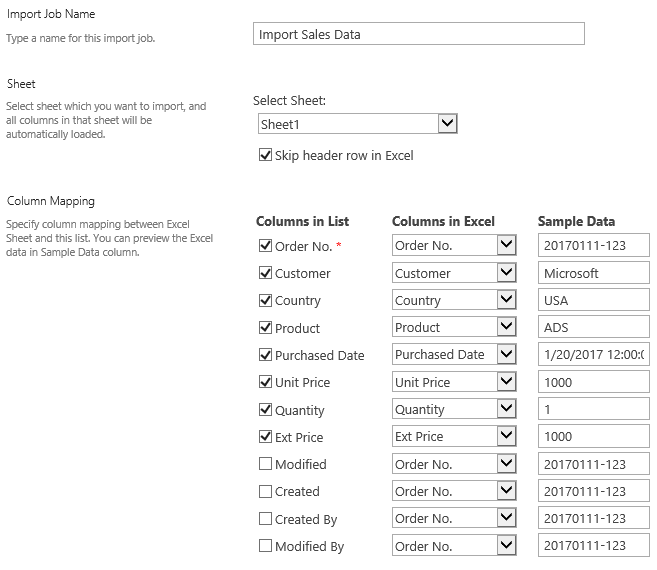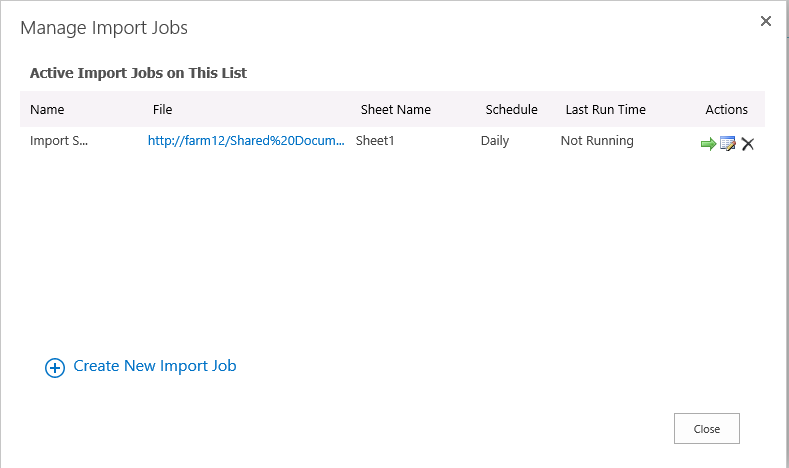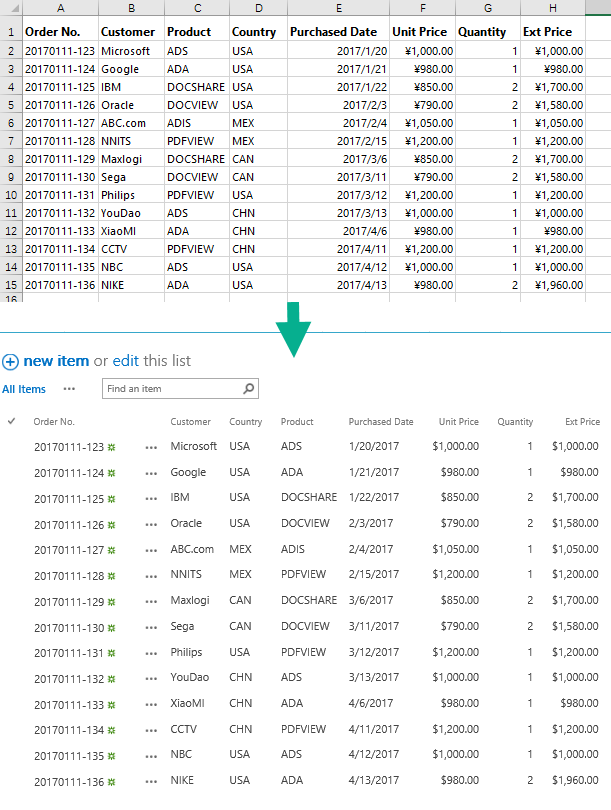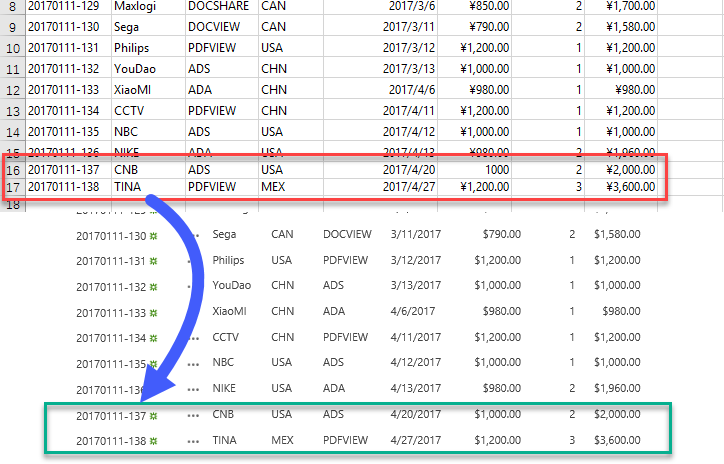BoostSolutions Excel Import is an efficient tool to import data into a SharePoint list from Excel file manually or automatically.
It is especially useful in this scenario, you may want to maintain your sale data in a SharePoint list so that it is ease to share and update, but also need analyze the sale data in an Excel file. Using Excel Import, you can easily import these data into a SharePoint list from Excel file, and synchronize data between SharePoint list and excel file, keep both sets of data consistent.
Suppose you store an Excel file which containing sale data in a document library or FTP file server, you can follow these steps you can synchronize the data between list and Excel file.
1. Navigate to the Sale Data list, and click Manage Import Jobs command in ribbon.
2. When Manage Import Jobs dialog box appears, click Create New Import Job.
3. In Import Excel Spreadsheet from Remote Server dialog box, enter the Excel file URL which is stored in a document library. And click Next.
4. And then Import Excel Spreadsheet from Remote Server dialog appears. In this dialog, configure these settings.
a. In Import Job Name section, type a unique name.
b. In Sheet Section, select shee1 where stores the sale data.
c. In Column Mapping section, select the columns and map them to list columns.
d. To import all rows of this Excel sheet, I do not select the “Import from…” option in Filter section.
e. In Import Options section, select “Check duplicate records when importing option” and specify Order No. column as key.
And select “Skip duplicate records” option. This is because once sale data are recorded in Excel file, it is immutable.
f. In Recurring Schedule section, specify the import job run on Daily. And the sale data will be updated from Excel to a SharePoint list daily.
5. After an import job created, it appears as following.
6. Wait the import job run, the sale data will import or update to SharePoint list as following.
Once new sale data create in Excel file, the changes will be updated in SharePoint list automatically based on the schedule.