Having trouble integrating data from multiple SharePoint lists? SharePoint Data Connector, by BoostSolutions, will help you complete your tasks quickly and efficiently.
The following scenario will help you to understand how Data Connector, as a lightweight out-of-the-box data transfer tool, combines data from multiple SharePoint lists.
Assume that you have the following business requirements when using SharePoint:
- You have a list for the project team members, which contain all the projects information
- A second list, for the finance, contains the budget and actual costs of the projects
- You would like the data in the two lists to be integrated into one list, as a project overview, for your general manager
- You want the data in the project overview list to be updated automatically by schedule
Data Connector will fulfill your requirements and here is how it works.
1. The following are the two lists you want to combine
The Project Info list:
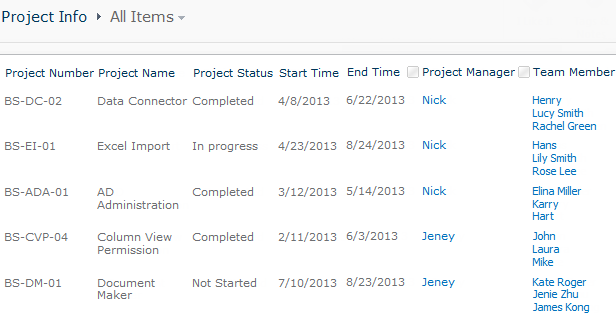
The Project Cost list:
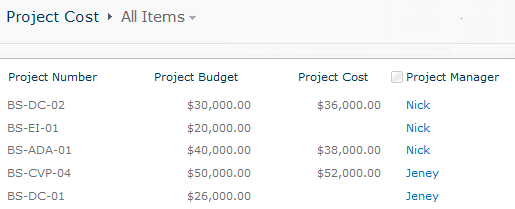
2. You need to create an empty list named Project Overview. This list will be used to receive data from the above mentioned two lists. The column name and type in this list should be the same with the other two lists

3. In the Project Overview list, click the List tab on the Ribbon and then click List Settings
4. In the List Settings page, click the Data Connector Settings under the General Settings section
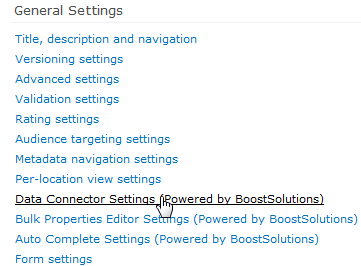
5. We will need to create two jobs on the Data Connector Job Center page
One job is used to connect data from the Project Info list and the other is used to connect data from the Project Cost list.
6. Click Create Job on the Data Connector Job Center page
7. In the General Settings tab:
- Type the name that you want for the job in the Job Name section

- In the Direction section, select From external data to list

- In the List section, the Project Overview list has been selected by default

- Since the Project Info list is in the same SharePoint site collection, select SharePoint 2010 as the External Data Type
- Enter the URL of the Project Info list
- Enter the name and password of the user who has Contribute permission to the Project Info list. And then click connect
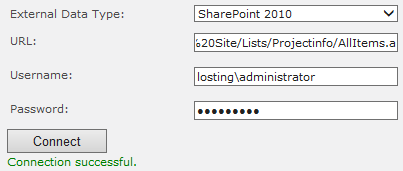
- By default, the columns with the same name and type will be automatically mapped. And you can specify the Project Number as the key column to uniquely identify items
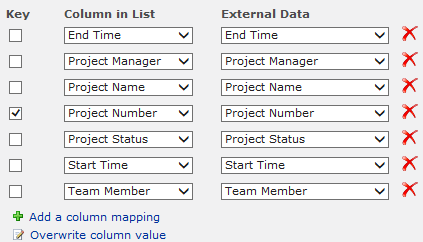
- Then specify the Run Options
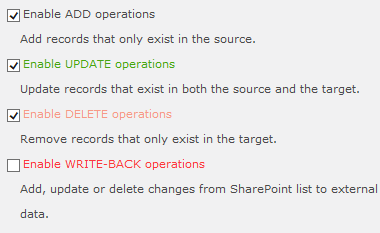
8. In the Schedule Tab,
In order to ensure the job updates automatically, you should enable background update, and set the Schedule as every day at 9:00 AM.
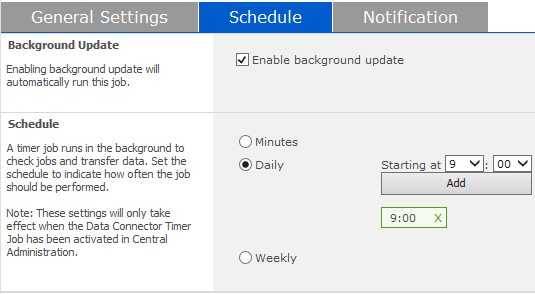
9. In the Notification tab, select Send Notification email when an error occurs and enable logging to monitor the running process of the job
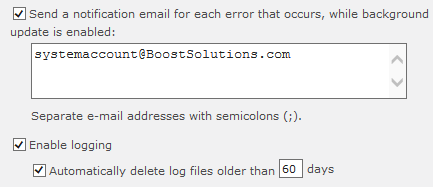
10. Click Save on the top or bottom of the page, and you will return to the Data Connector Job Center page
11. Create another job named Project Cost to Overview in the same way
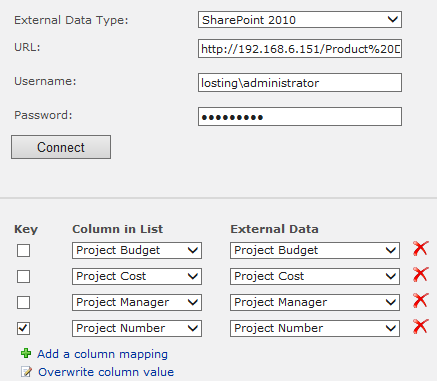
12. Then, run the two jobs in the Data Connector Job Center page by clicking Run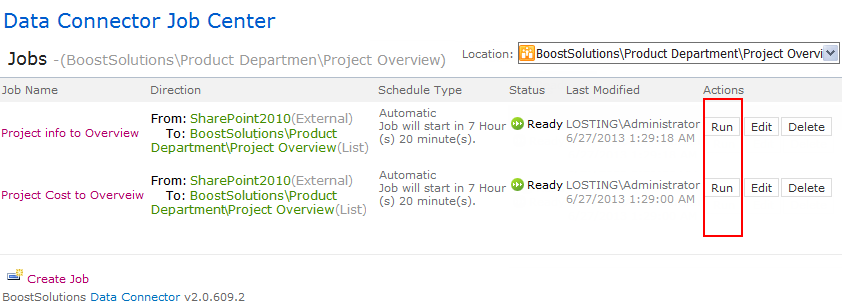
13. After running the two jobs, enter the Project Overview list, and you will find the list that you want. The two lists have been successfully integrated into one
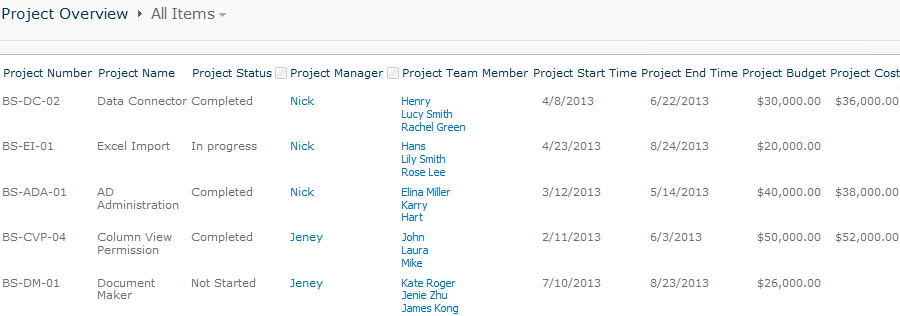
help me, good article
Hi,
I didn’t see the “Data Connector Settings” how to see the my sharepoint version 2016 online
is there any other way to like that option
hi
how can i check the data connector in sharepoint
i dont have the data connector setting where the option is there
can you explain
is there online sharepoint is there or not