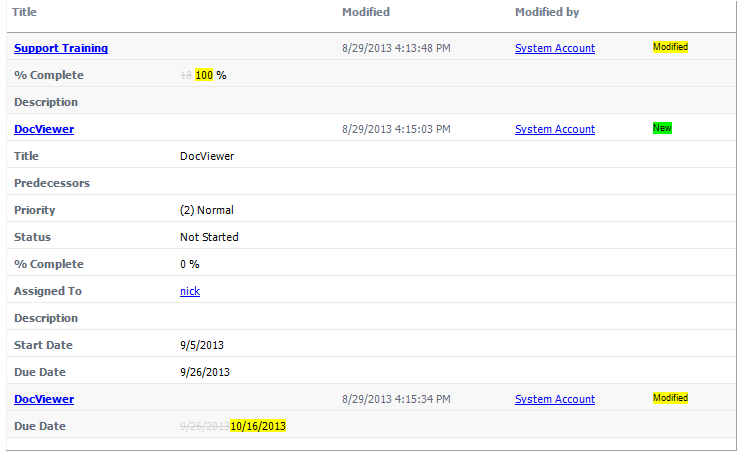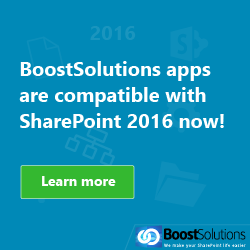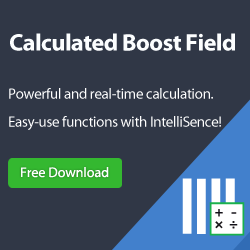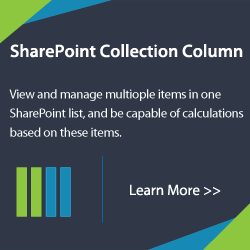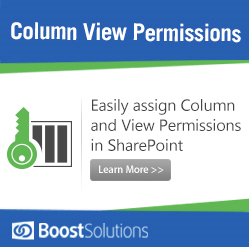Alert Reminder Boost is a useful alert and reminder tool. Daily or weekly notification summaries can be sent using Alert Reminder Boost. Additionally, Alert Reminder Boost Version 3.0 gives you an easy to use user interface and stable performance.
We use the following scenario to get familiar with the Alert Reminder Boost summary function.
You are a project manager, and you want to supervise a projects progress. There are a lot of tasks in your tasks list. You have to open the tasks list and check which items have been changed. This wastes your time and energy. BoostSolutions Alert Reminder Boost summary function will help you to get rid of this situation.
- You can receive a notification email at 5:00 PM every day.
- You can view all the changes for all the tasks in the tasks list.
- The changes are highlighted.
- The change types are highlighted.
Follow these steps to set up a daily summary for your tasks list.
I. Configure the SMTP Server Settings
- Navigate to the tasks list and click Alert Reminder Boost on the Ribbon.

- You will enter the Alert Reminder Settings page. Click SMTP Server Settings on the Settings dropdown menu.
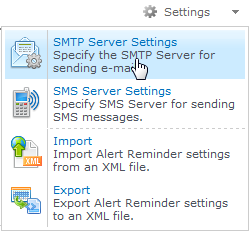
- If you have configured a web application outgoing email server settings in SharePoint Central Administration, you do not need to configure these settings. If you want to use custom SMTP Server settings, you can select Customize Outgoing E-Mail
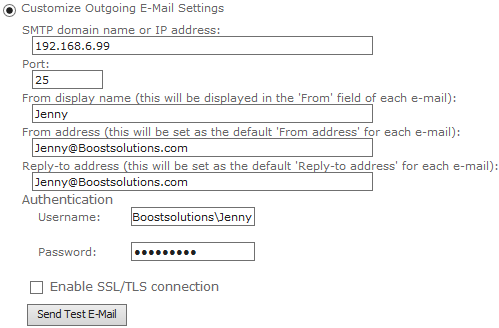
- Click Save to save the SMTP Server Settings.
II. Create a Daily Summary Alert Item
- Click Add new alert item in the Alert Reminder Settings page.
- In the New Alert Item page enter a title for your Alert item, enable the Alert item and select a Delivery Method.
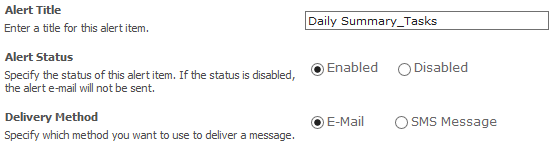
- In the Event tab, set the Alert triggers, when to send Alerts and which items in the list will generate an Alert as following.
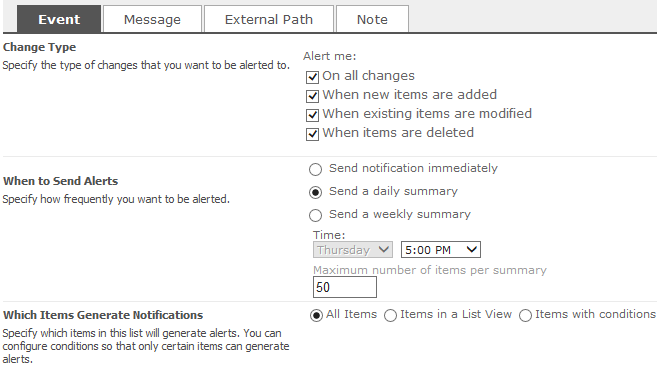
- Select the Message tab to set up the details.
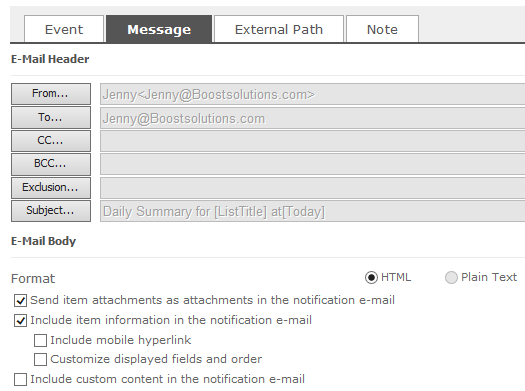
- Click OK to save the Alert item.
III. Receiving a Daily Summary
Change several items in the tasks list, and check the Daily Summary notification email.
There are 3 items that have been changed. The changes and the change types are highlighted.