SharePoint Item Audit Log provides end users with the capability to access audit data at item or list level.
Please note that Item Audit Log is not available on SharePoint Foundation 2010 and 2013.
Note: You will have to enable the audit log feature in the site collection level. To enable this feature, please follow these steps:
a. Go to Site Settings page, under Site Collection Administration, click Site collection audit settings.
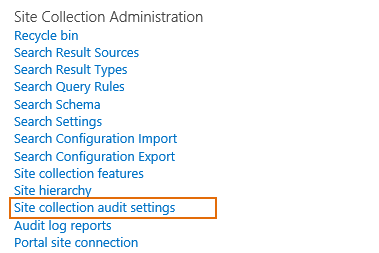
b. On the Configure Audit Settings page, in the Audit Log Trimming section, set Automatically trim the audit log for this site? to Yes.
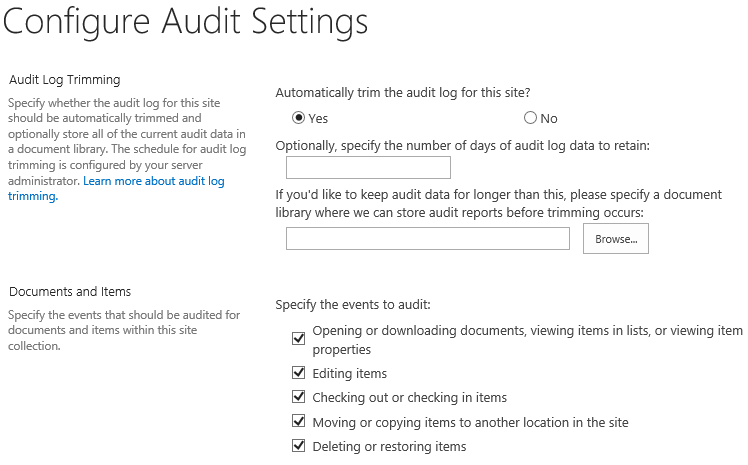
c. And then, make sure the Item Audit Log feature is activated in Site Collection Features page as following.

2. View List or Library Audit Log
a. Enter the list or library which you want to view the audit logs for.
b. Find View Audit Log under LIST or LIBRARY tab.
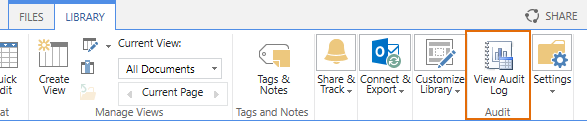
c. Click View Audit Log button. A View Audit Log window will open as follows:
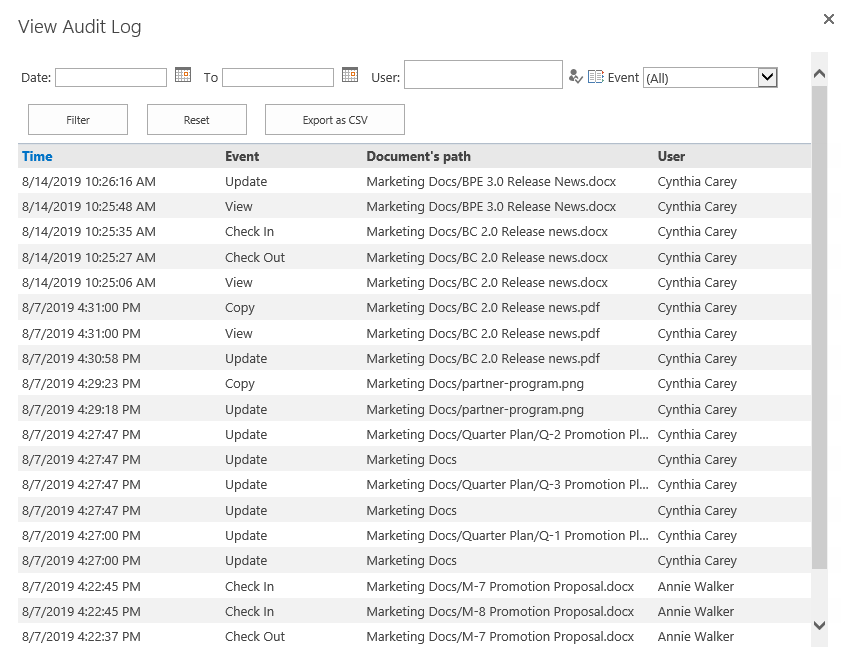
Note: To view list or library audit logs, you must have Manage List permission on the list or library.
3. View Item or Document Audit Log
a. Enter the list or library and select an item or document which you want to view audit logs for.
b. Find View Audit Log under ITEMS or FILES tab.

You can also find View Audit Log in the context menu.
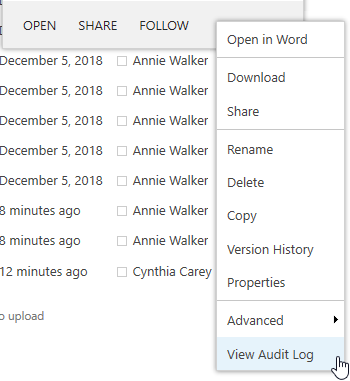
c. Click View Audit Log button. A View Audit Log window will open as follows:
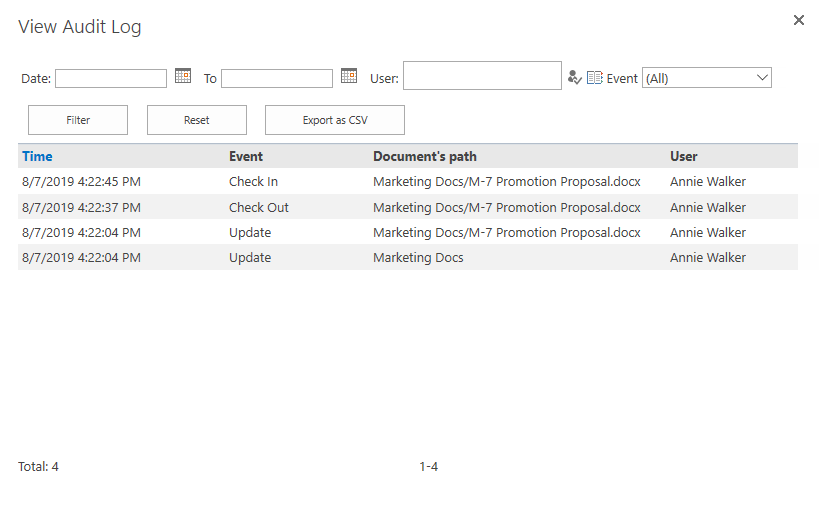
Note: To view item or document audit logs, you must have Manage List permission.
Item Audit Log enables users to locate audit data by filtering. You can filter details by date, user and event type.
4.1 Filter by Date
To filter logs by date, select the start date and end date from the date picker, then click Filter button.
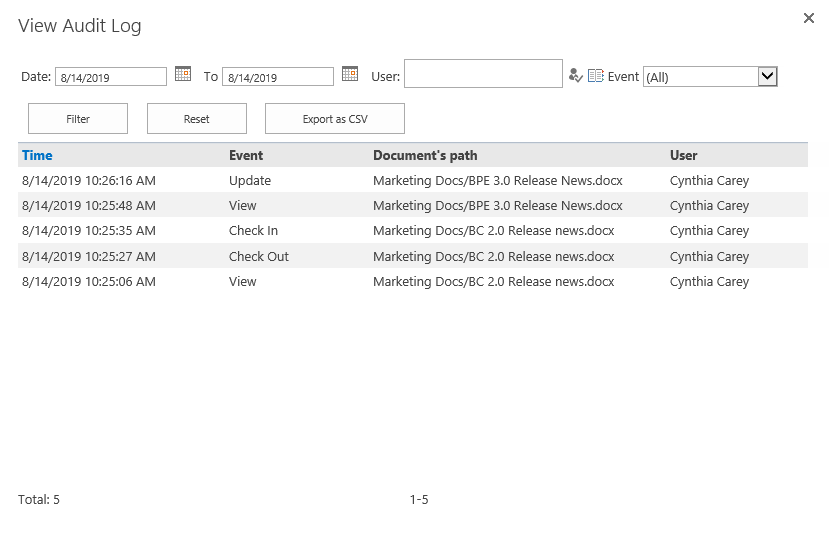
4.2 Filter by User
To filter logs by user, type the user name in the User box, then click Filter button.
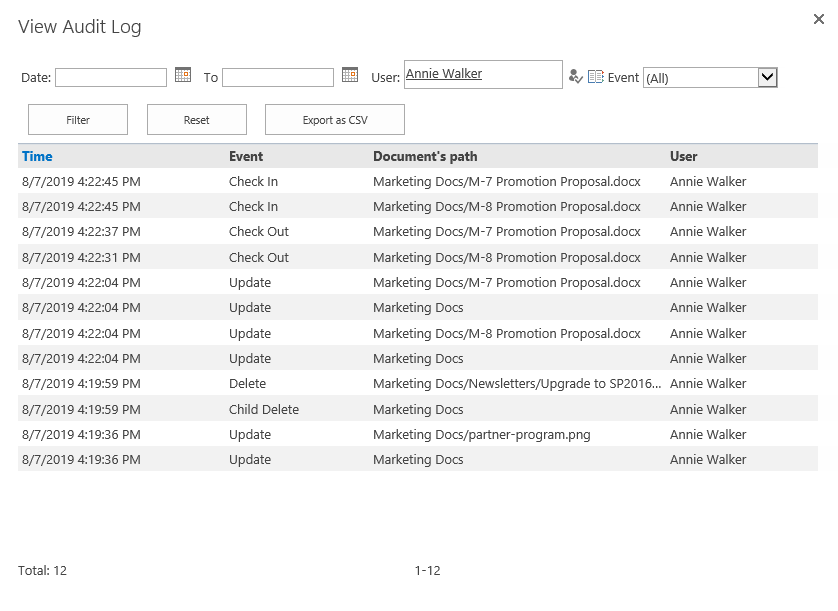
4.3 Filter by Event Type
To filter logs by event type, select one type from the Event drop-down list, then click Filter button.
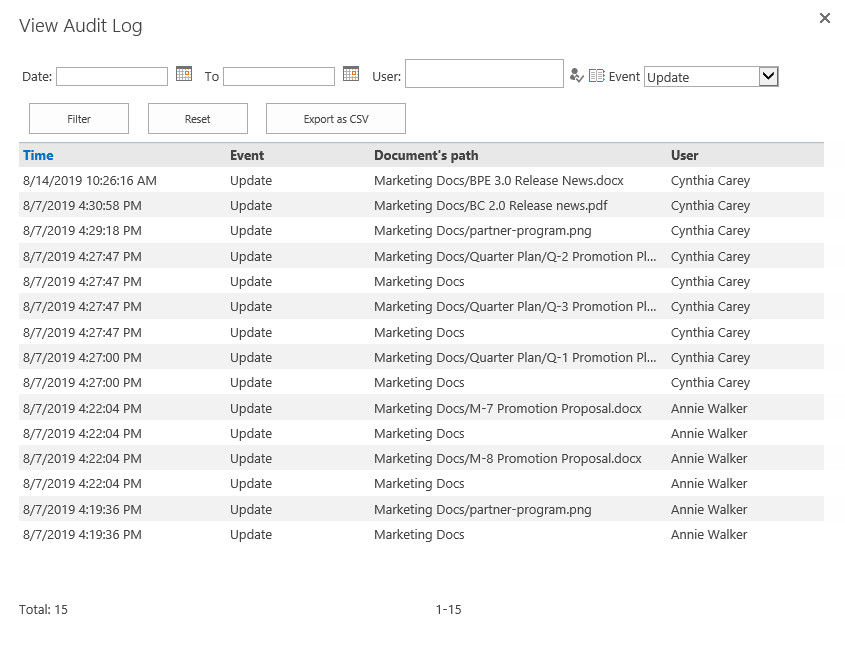
To clear the filters click the Reset button.

