
- BoostSolutions
-
Products
-
- Microsoft Teams
- HumanLike Alert Reminder
- View All Apps
- Pricing
- Support
- Company
Stay ahead and in the know with alerts and reminders - a time-saving solution to stay on top of tasks and projects.
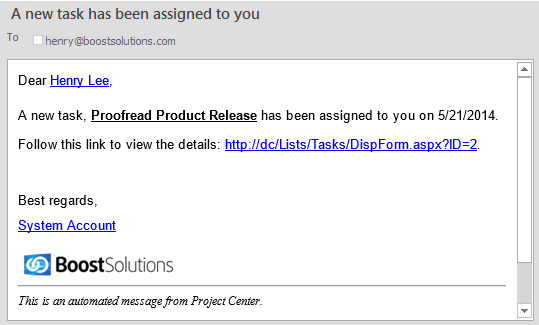
Send customized, informative alert email whenever an item is created, modified and deleted. Users can customize the email body with Rich Text formatting including tables, text colors and effects. Even better, the email subject is also customizable.
Automatically send reminder emails to users about upcoming tasks and approaching deadlines. Users can decide how often to send reminder emails, either by minutes, hourly, daily, weekly, monthly or yearly. Ensuring any important tasks or events are not missed.
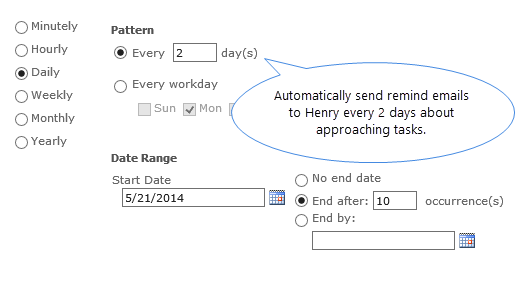
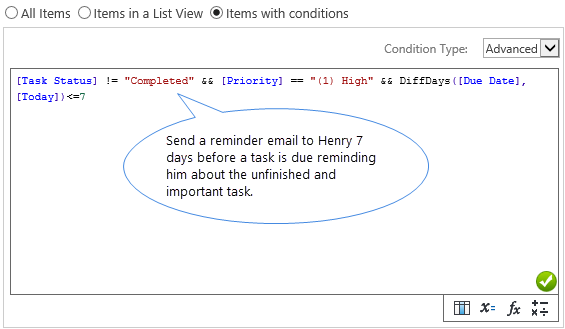
Use a field-based condition to determine at what time and under what circumstances emails should be sent. For example, when a priority field is changed or a task is completed an email should be sent. Using conditions employees will only receive notifications that matter to them and only when they are required.
Track all changes of an item including old and new values. Modified details are clearly marked and highlighted in an email's body. These eye-catching marks will help users quickly locate changes.
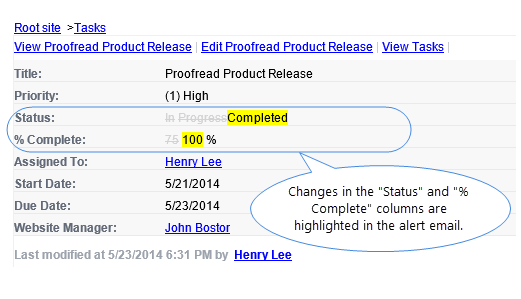
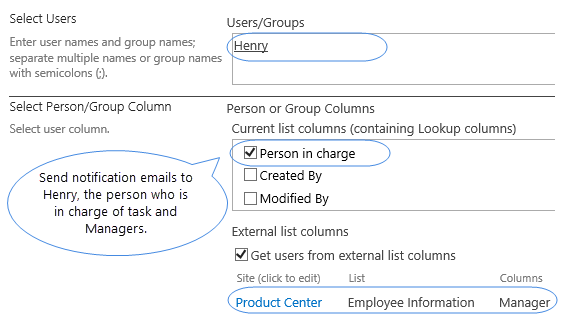
Send alert or reminder emails to:
Alert Reminder Boost provides a powerful capability to insert list fields in an email subject and body. All list fields are available within an email body, such as [Title], [Assign To] and more. Predefined variables such as {Today}, {Now} and {List Title} can also be inserted in the email content.
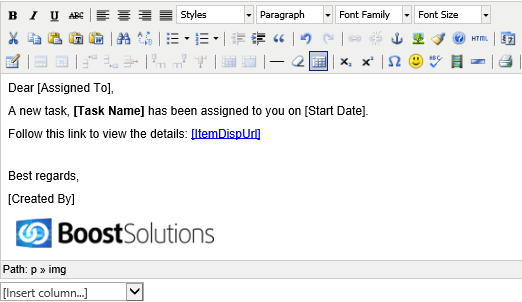
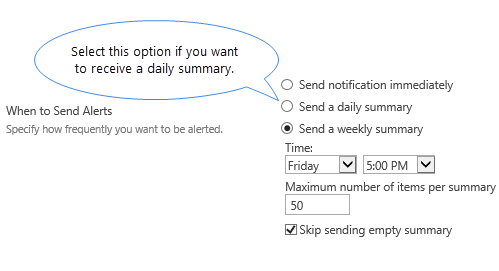
Multiple notifications can be merged into one single summary and users can choose to receive a daily or weekly notification summary at specific times of any given day.
In addition to email, alerts and reminders can be sent via SMS ensuring users who are working outside of the office receive notifications.

Additional features to help you keep up with tasks, projects or events:
Exclude specific users, groups or email addresses from receiving alert or reminder emails.
Include item attachments or document library content as attachments in emails or attach a local file as an attachment in emails.
Send a series of recurring reminders, saving time and effort it would take to create multiple individual reminders.
List views are available as filters for alerts. Only send alert emails for items contained in the specific view.
Users can choose to show list columns in the email and change the order of these columns.
Send alert or reminder emails in plain text or HTML format.
Explore BoostSolutions' product user guides, releases, tutorials, and more.
Gain a deep understanding of the product's functionality and learn how to unitize it in your SharePoint server.
ReadGet a comprehensive overview of all features of the SharePoint Alert Reminder Boost.
Read