
- BoostSolutions
-
Products
-
- Microsoft Teams
- HumanLike Alert Reminder
- View All Apps
- Pricing
- Support
- Company

The customized signature included in alert email
Create a list named as Announcement from the Announcement template on a SharePoint site, and keep all fields as default.

Download the trial version of Alert Reminder Boost, and install it to your SharePoint server.
Navigate to the Announcement list prepared above.
On the list ribbon, click Alert Reminder Settings in Settings group.
Click Add new alert item to create a new alert item, specify a unique title for it and select E-Mail in Delivery Method section. Keep other settings as default.
Under Event tab, keep all settings as default.
Under Message tab, specify user Cynthia Carey (br\Cynthia) as the recipient.
For the recipient, we support various ways to select recipients: Users, SharePoint groups and Active Directory groups; Users represented by Person or Group columns both in the current and external lists; Email addresses contained in the Contact list or Distribution list. You can choose whatever supported as recipient.
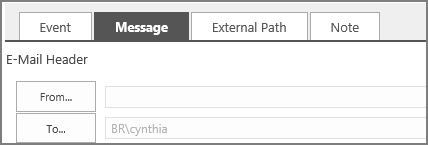
In E-Mail Body section, select Include custom content in the notification e-mail option. And the text box will be shown as below.

Click [Insert column…] and select a column [Body] from the dropdown list, then the [Body] column will be inserted in the text as following.

Click
 to open
Insert/Edit Image dialog, browse an image (such as company logo) and click
Upload. Then click
Insert to add the image into the text box.
to open
Insert/Edit Image dialog, browse an image (such as company logo) and click
Upload. Then click
Insert to add the image into the text box.

At last, type the signature including contact information and URLs into the text box as following.

Leave other settings as default. And click OK to save settings for the alert item.
Now, let’s create a new item into the Announcement list.

Then, the recipient Annie Walker will receive a notification email as shown below. In the notification email, the content of [Body] column is embedded in the email body. And the customized content you specified (the image and signature) will be displayed as following.

In Alert Reminder Boost, the components listed below are supported to help you customizing your alert email:
- Font family/size/color/style
- Paragraph
- Insert image/URL/date and time/table/emotions/special character/horizontal line/media
- Insert bulleted line/numbered list
