
- BoostSolutions
-
Products
-
- Microsoft Teams
- HumanLike Alert Reminder
- View All Apps
- Pricing
- Support
- Company
Allow administrators to configure columns as hidden or read-only and set views as hidden in a SharePoint Online list.
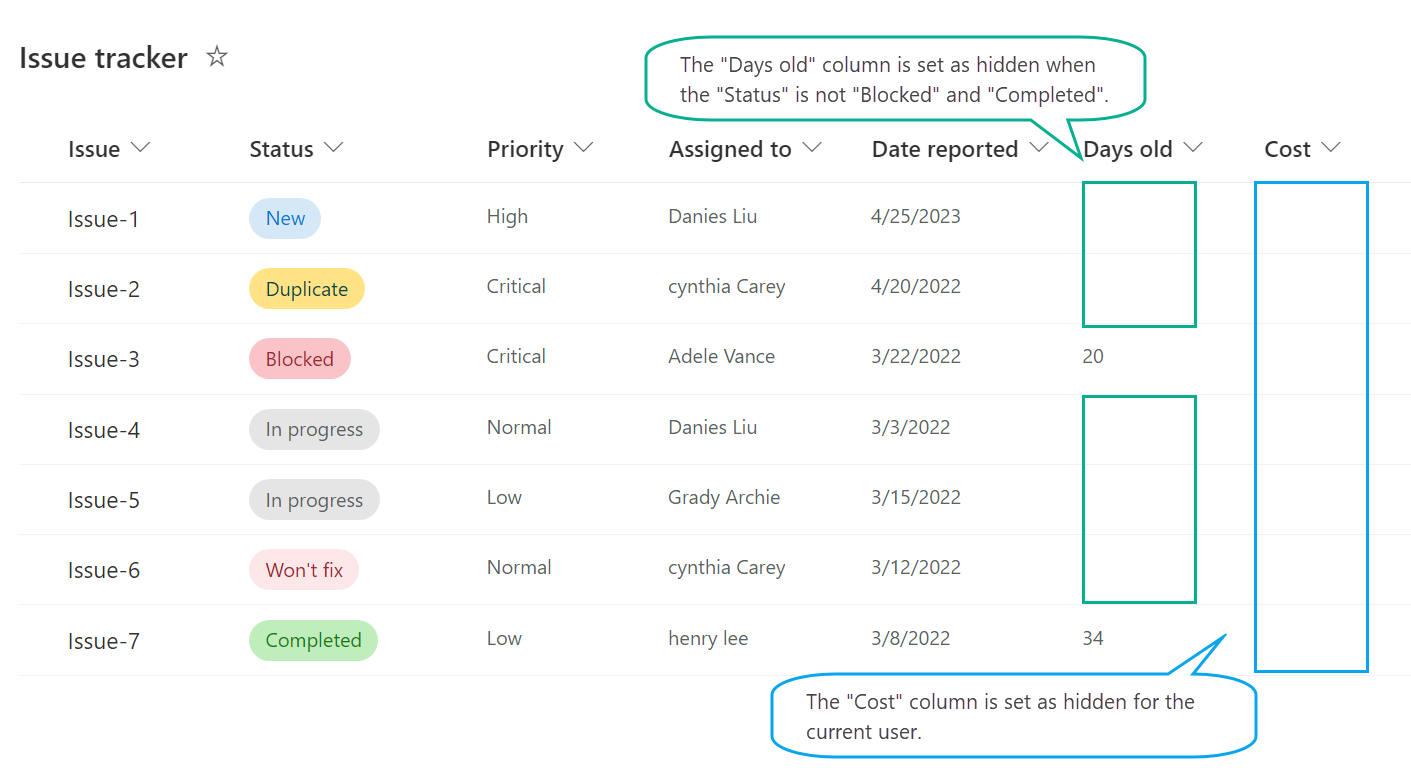
BoostSolutions' Column Permission App enables you to set columns as hidden for specified users or groups in SharePoint Online lists. This helps restrict users from accessing certain columns in new/edit/view item forms or in list views.
(Note: The app only works in the SharePoint Online modern experience.)
By configuring the columns to be read-only, specific users are restricted from altering the data within these columns when they are in the edit item form.
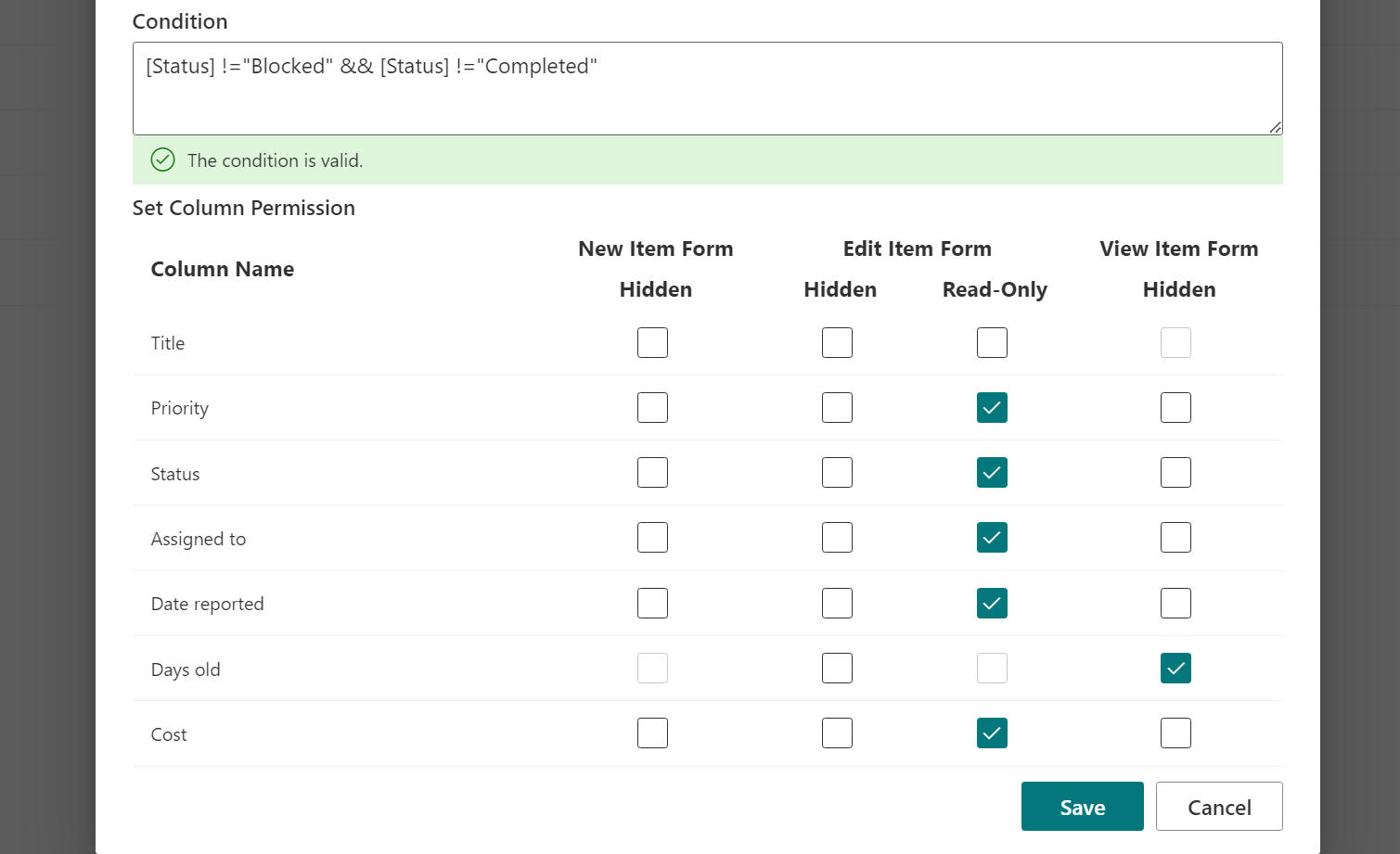
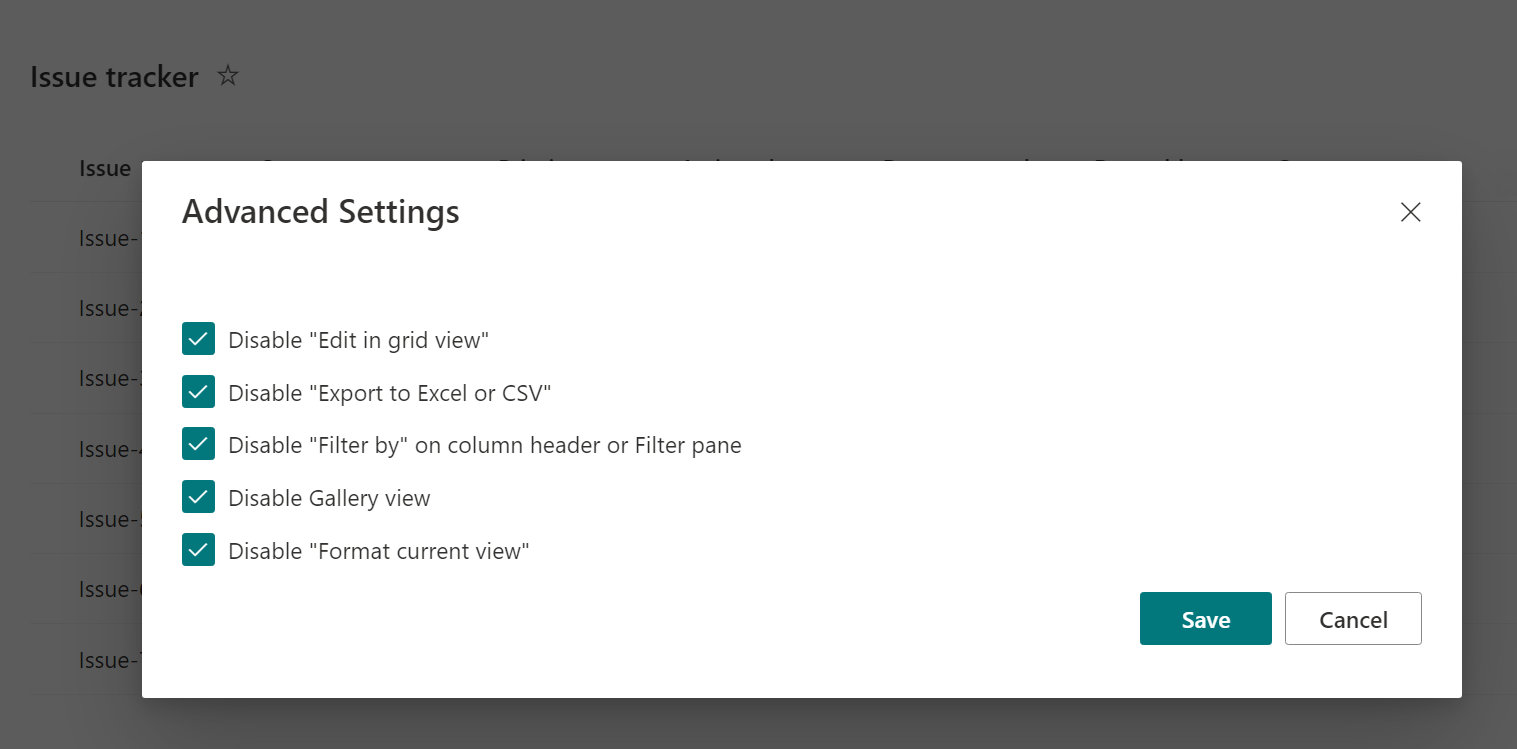
You can set column-level permissions based on the values of other columns, making it easy to determine when and if columns should be invisible or read-only.
Easily restrict access to specific views in SharePoint Online lists by hiding them from selected SharePoint groups or users. This ensures that these views are not visible in the view selector for specific users.
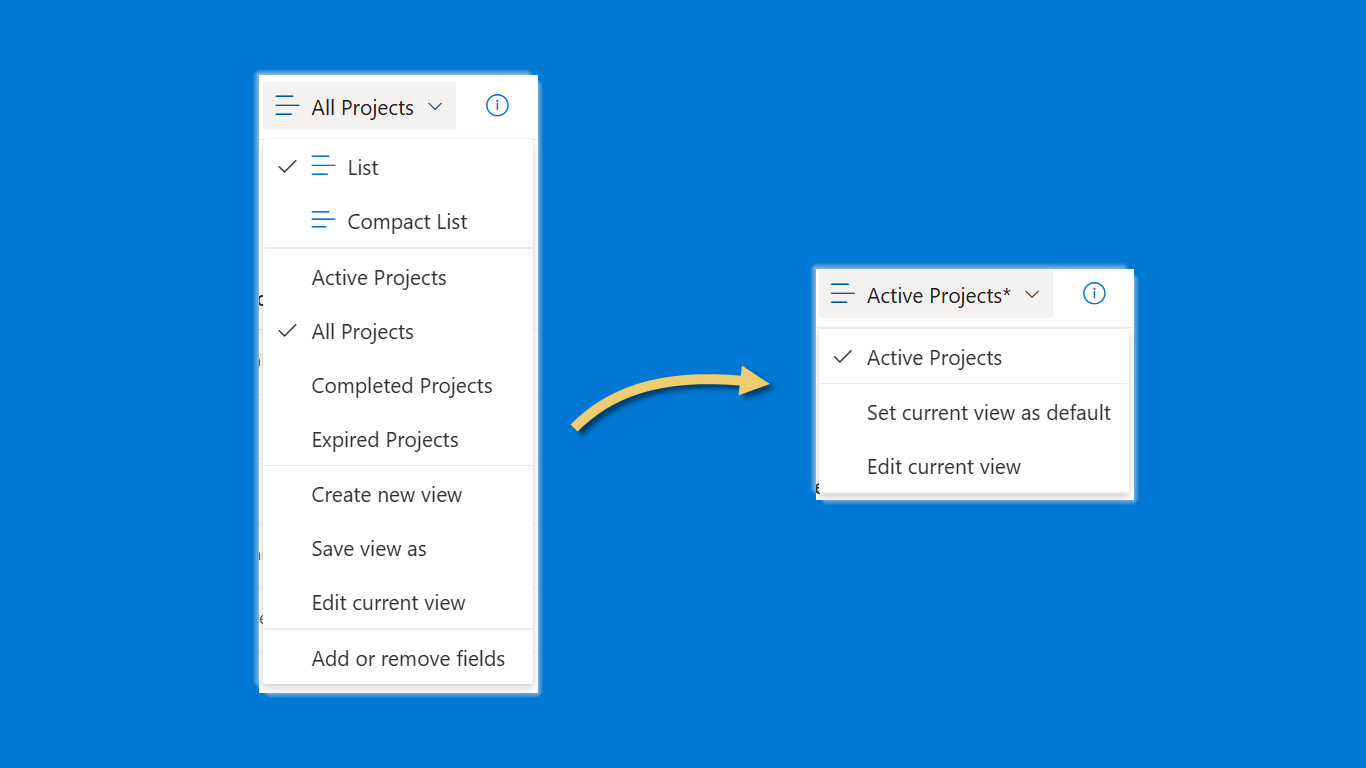
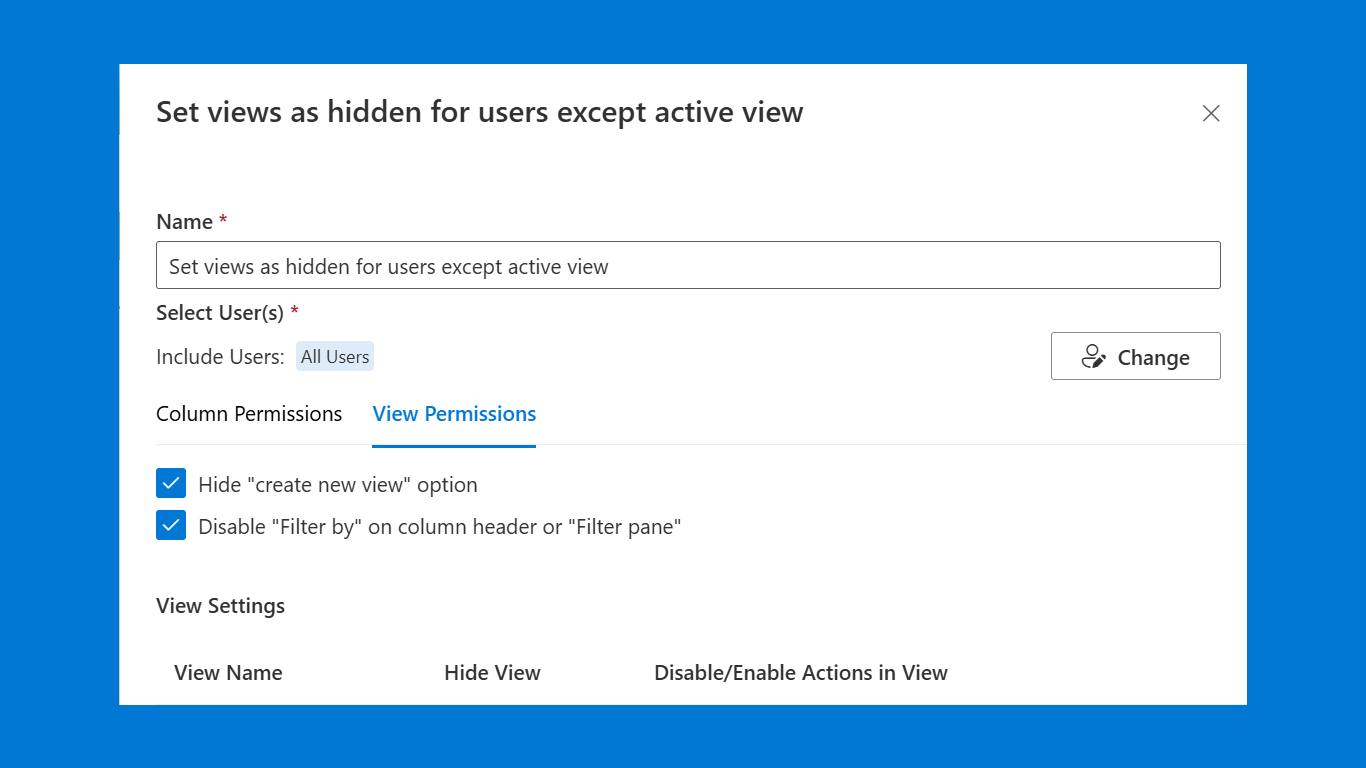
By hiding or disabling the 'Create new view' option in SharePoint Online lists, you can prevent specific users from creating new views.
You can manage user access to list actions by enabling or disabling them in each list view, such as Edit in grid view, Export, Alert me, Add/remove fields, Forms, and more. Once disabled, these actions will be hidden in the respective view.
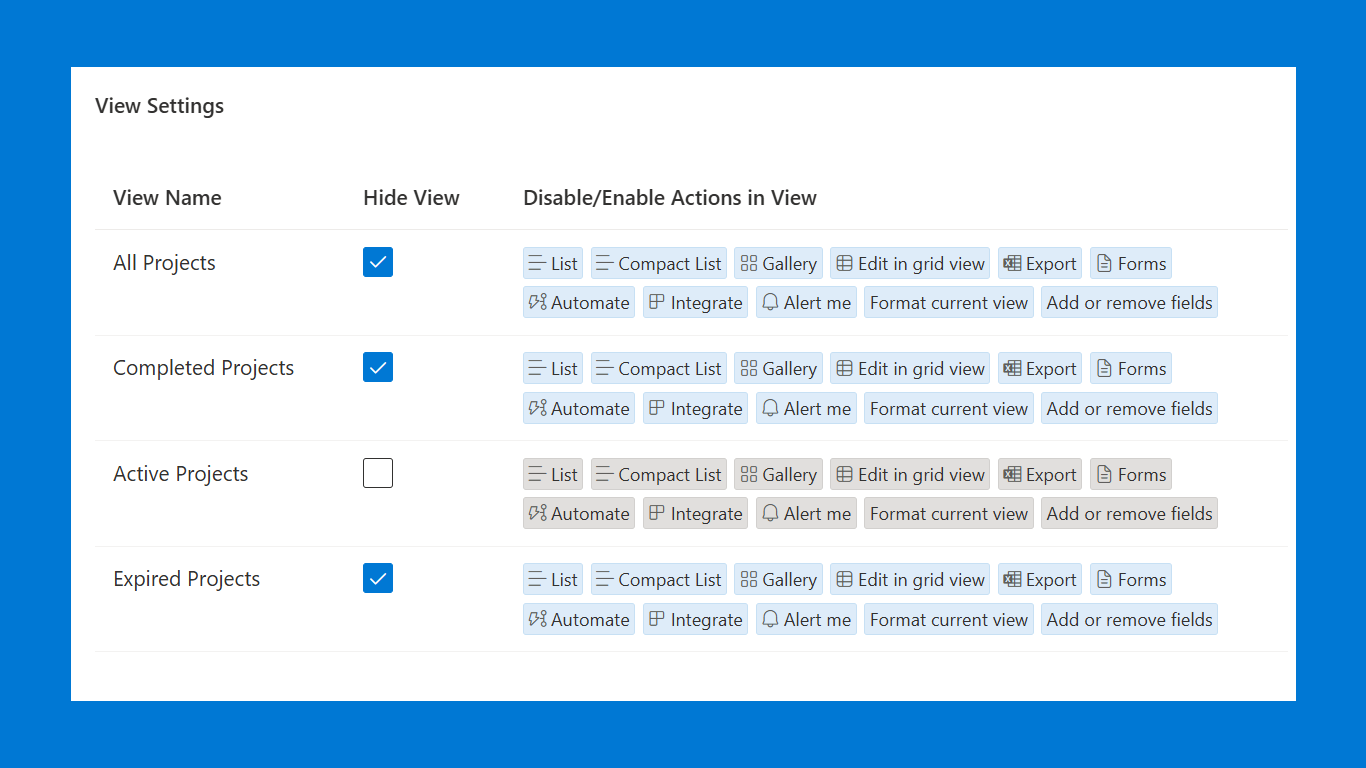
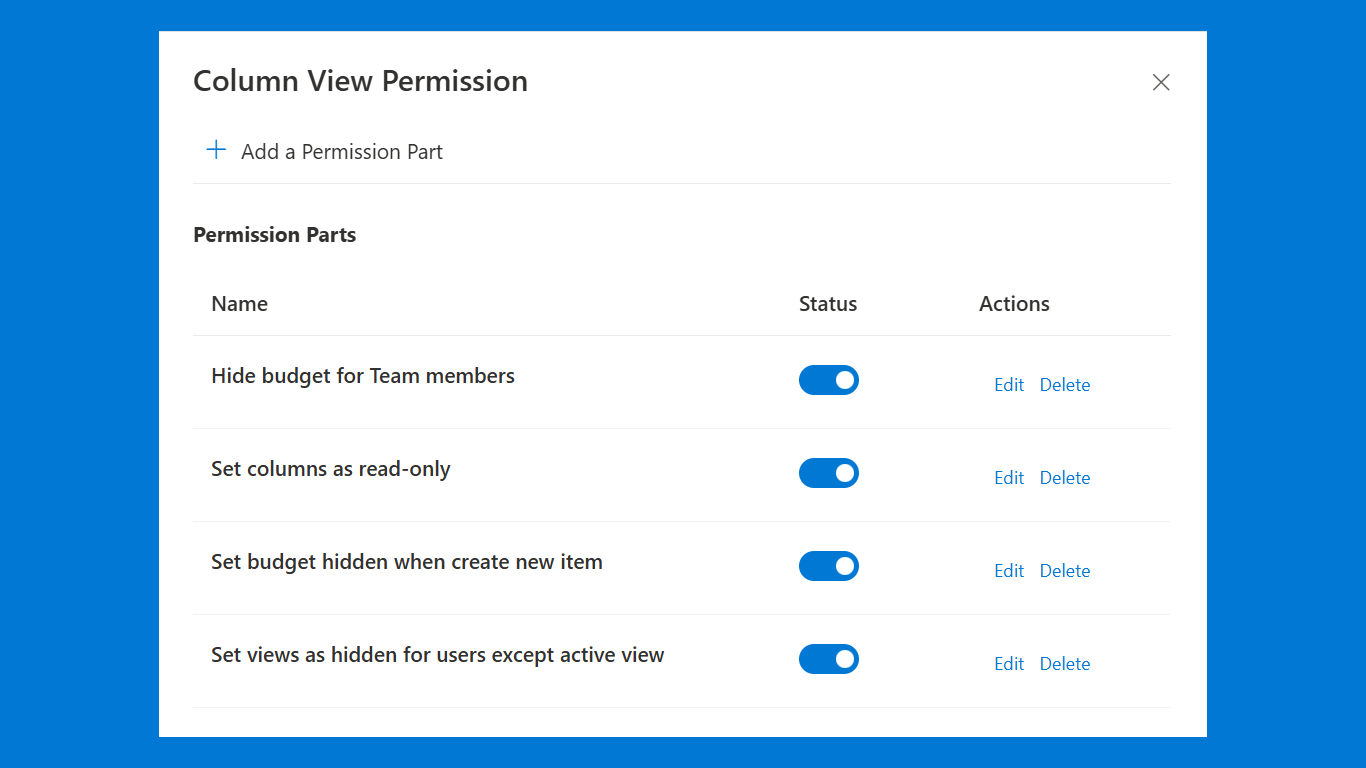
You can set up multiple permission parts for different SharePoint groups or users. This method enables personalized management of access rights, ensuring that every group or user has permissions tailored to their needs.
Explore BoostSolutions product user guides, tutorials, release notes, and more to get the most out of our products.
