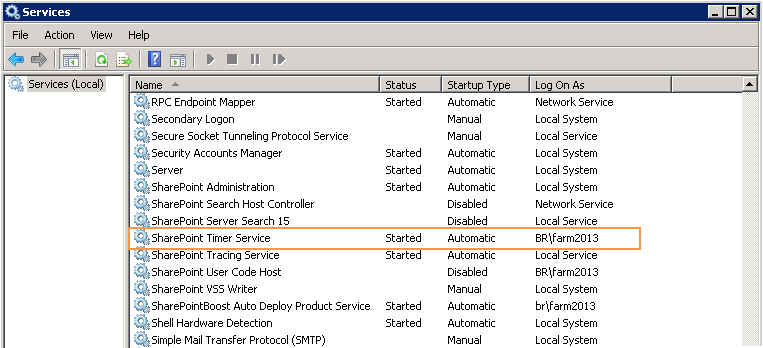- BoostSolutions
-
Products
-
- Microsoft Teams
- HumanLike Alert Reminder
- View All Apps
- Pricing
- Support
- Company
After you set up a profile in AD Information Sync to automatically sync information between Active Directory and SharePoint list based on a schedule, you may encounter a problem that the auto synchronization does not work properly or the items are not synced on time.
This article lists some tips which might help you to figure out above issues. You can find How to sync information between Active Directory and SharePoint list automatically by schedule here.
There are some profiles on the AD Information Sync settings page, the Schedule Type of these profiles are Hourly, Daily and Every 30 minutes, which means that information will be automatically synced between Active Directory and SharePoint list based on the specified schedule.
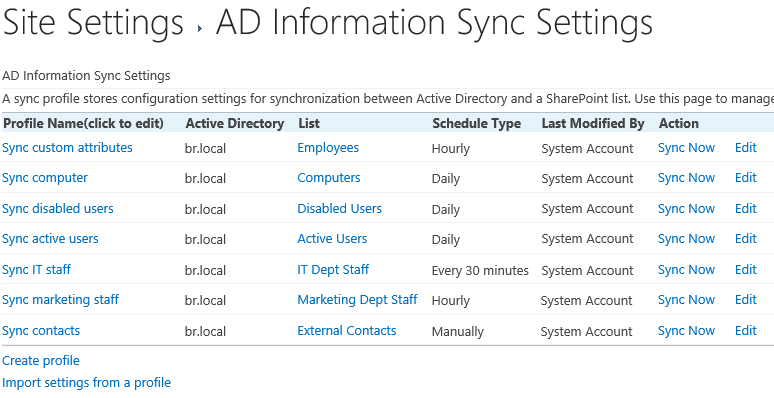
Check whether you have activated the SharePoint AD Information Sync Timer Job in the web application feature list.
When you install the software, this feature may not be activated.
To activate the AD Information Sync Timer Job, go to Central Administration > Manage web applications; select the desired web application and click Manage Features.
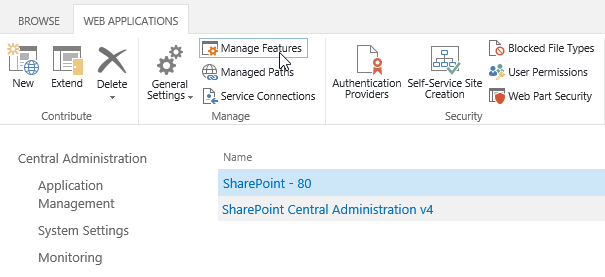
Find the AD Information Sync Timer Job from the feature list and activate it.
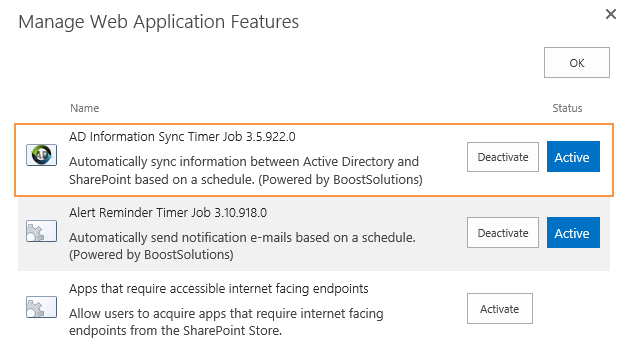
Check whether the AD Information Sync Job runs by schedule in Central Administration.
Go to Central Administration > Monitoring > Check job status (under Timer Jobs section). Normally, the AD Information Sync Job starts every one or more minutes.
In Timer Job Status page, check whether the status of BoostSolutions AD Information Sync Job is Succeeded.
If this timer job does not run on time, please check the tip 3 or 4.
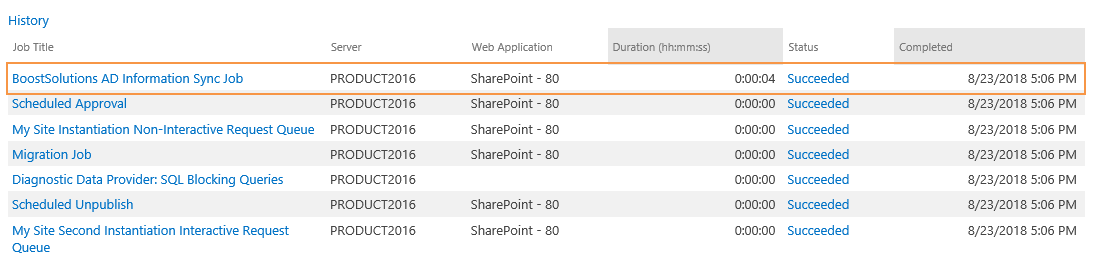
Check if there are too many profiles in synchronization or too many items to sync.
• If there are too many profiles in synchronization, the timer job will take too long to run, thus effect the next run.
• If there are too many items to sync, you have to set the interval of running time longer, such as setting the sync schedule as hourly or daily.
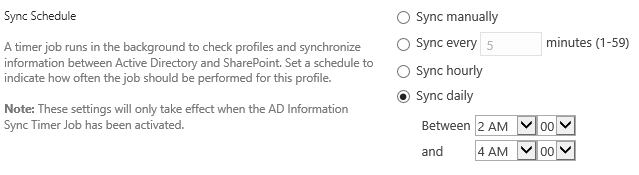
Check whether the Windows SharePoint Services Timer work properly.
The AD Information Sync job will not be trigged properly if the SharePoint Timer Service is not started.
Log on to the SharePoint server and open Services application. Find SharePoint Timer Service and make sure the Status is Started.