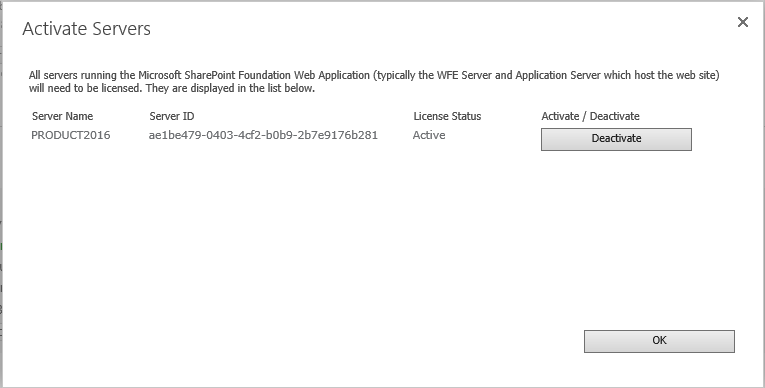- BoostSolutions
-
Products
-
- Microsoft Teams
- HumanLike Alert Reminder
- View All Apps
- Pricing
- Support
- Company
The BoostSolutions Foundation provides a convenient way to manage the licenses of all BoostSolutions products in your SharePoint environment.
After activation, navigate to the BoostSolutions Software Management section in Central Administration. There, you will see a link to the License Management Center (LMC) under "BoostSolutions Software".
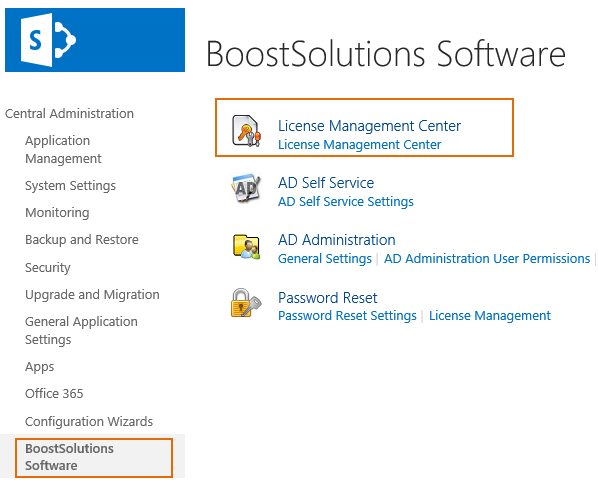
You can use most of SharePoint products without entering any license code in a period of 30 days since you first use it. And if your free trial is expired in one SharePoint site, you can also try the product in another SharePoint site.
Most of BoostSolutions product support following three license types.
Each Web Front End (WFE) will require a Server License (For SharePoint 2010 and later version: all servers running the "Microsoft SharePoint Foundation Web Application" service will need to be licensed). Server Licenses do NOT limit the number of end-users.
A Farm License can be used across all site collections within a SharePoint farm; however the maximum number of users within each site collection is limited by the end-user number limit provided by your license. For example, a 400 end-user Farm License means that the number of users within a site collection should not exceed 400.
A Site Collection License (with end-user number limit) can be applied to one site collection only; you would need to make sure that the number of end-users is within the end-user number limit provided by your license (same with the farm license).
If you forget to use our product in its trial period or need more time to try it, you can send an e-mail to sales@boostsolutions.com to ask a trial license. In general, the triall license will give you another 30 days trial period.
3.3.2. P.O (Purchase Order) License
After you send us a purchase order, you can ask the sales team to send you the P.O. License before you paid. The P.O. license is the same with regular license (License Type, user count etc.') except it has an expiration time. If you paid the license, our sales team will give you another regular license again.
If you become our partners, you can get a special license named NFR license. It behaves like the regular license except it has an expiration date. You can use this license to create your own demo or test system.
If you want to use our product in the Development or test environment, you can ask the Non-Product License.
It's cheaper than regular license (In general, it is 50% off).
A notification will always show in our product to notify you that you can only use this license in Non-Production
environment.
Note: You cannot get or purchase the Trial, P.O, NFR, Non-Product license in our website, if you need them, please send email to sales@boostsolutions.com to ask it.
In the License Manage Center, you can check all BoostSolutions products you have installed and their license status.
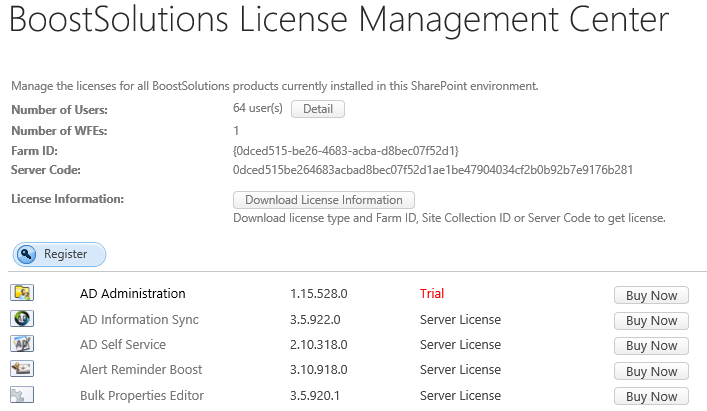
You can check following product information in the product list.
Product Icon: The icon to identify the product.
Product Name: The Product Name to identify the product. If you have entered license for this product, you can click the product name to expand the detail license information for this product.
Product Version: Displays the version number of the products currently installed.
License Type Shows the type of license used for the specific product. You can check your license status through the license type. If your license is OK (means no expiration, no user exceeds and so on), the license type is black, otherwise it's red.
If you use free trial our product (don't enter any license), the license type is Trial, and if you enter a trial license, the license type is Trial License.
4.2. Check License detail for each Product
If you want to check the detail about license, you can click the product name to expand the detail, the detail is different for different license type. Following is the information about the license detail.
The license status column in the license detail reveal the how about your license. Following is the possible value for this column.
n Server(s), n User(s): The license is valid.
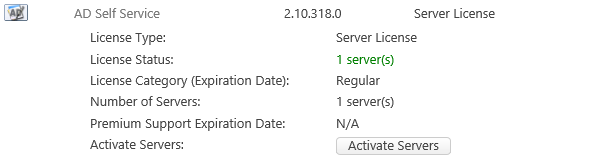
n Server(s), n User(s): The server number or user number in your SharePoint environment is exceed the number in license. You need to purchase more licenses for them.
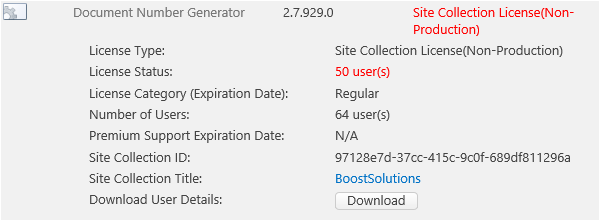
License Expired: Trial license, P.O License or NFR license has an expiration date, license status show this message when license is expired.

Purchase License Upgrade: The current license is not applicable to this product version or Premium Support has not been purchased or has expired.
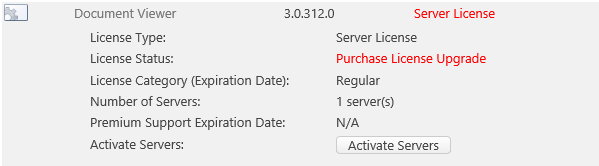
Upgrade Needed: This is special license status for very old version of product, please contact our support team when you meet this Status.
Premium Support: Indicates whether Premium Support is purchased for the specific product. N/A means that Premium Support has not been purchased. (NOTE: Premium Support comes with free major product upgrades.)
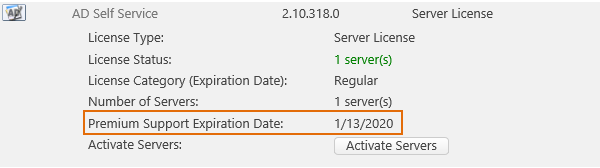
4.2.2. Get the user count in Farm
If you purchase the Farm licenses you need to know how many users in the Farm. You can get it on the BoostSolutions Foundation.
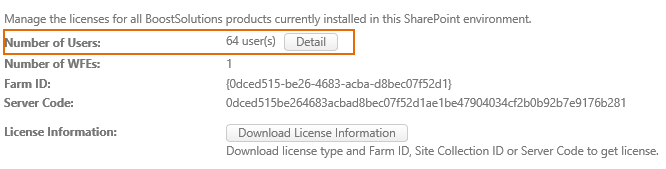
In fact, the number of users in the Farm is the number of users in the site collection which has the maximum users in all site collection. Click the Detail button after the number of users in Farm, you can check which site collection is used to calculate the number of users in Farm in the popup window.
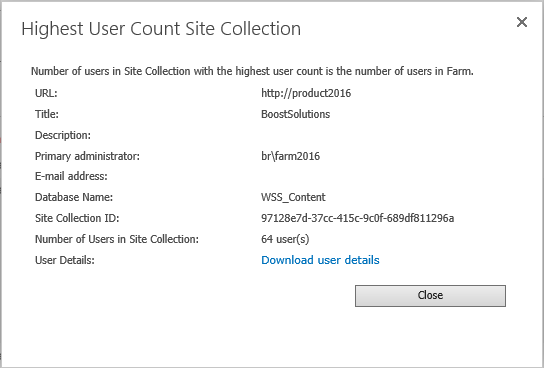
And if you click the Download user detail link, you can also download all users which BoostSolutions calculate to user count in a excel file.
You can also find and download the number of users in farm in the Download License Information window.
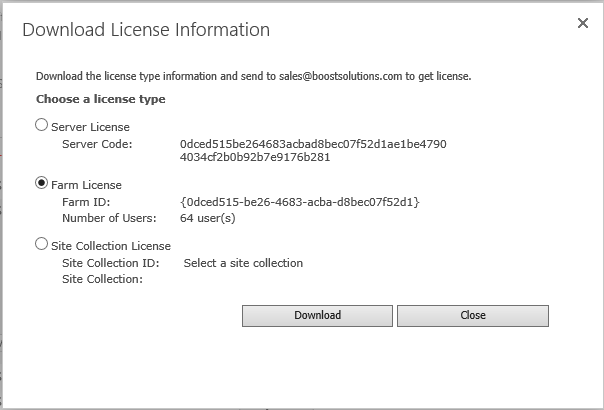
4.2.3. Get the user count in Site Collection
If you purchase the site collection license, you need to know how many users in the site collection. You can find it in the Download License Information window.
Select the Site Collection License radio button and then you can click the select a site collection link.
In the popup window, choose the site collection need the license and the detail of the site collection will be showed in the right of the dialog. You can also get the user detail via Download user details link. If the site collection isn't in the default web application, you can change the web application in the right corner.
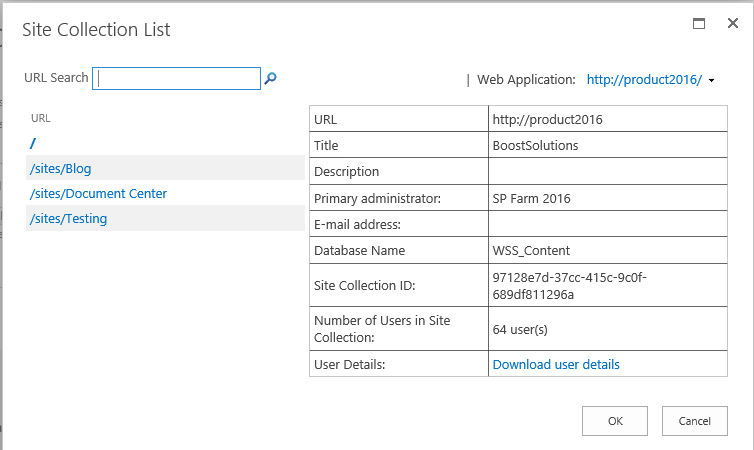
5.1. Get License Information (Server Code, Farm ID, Site Collection ID)
If you want BoostSolutions to create license for you, you have to send us your SharePoint environments identifier, and different license type need different information. The server license need the server code and the Farm license need the farm id and site collection license need the site collection ID.
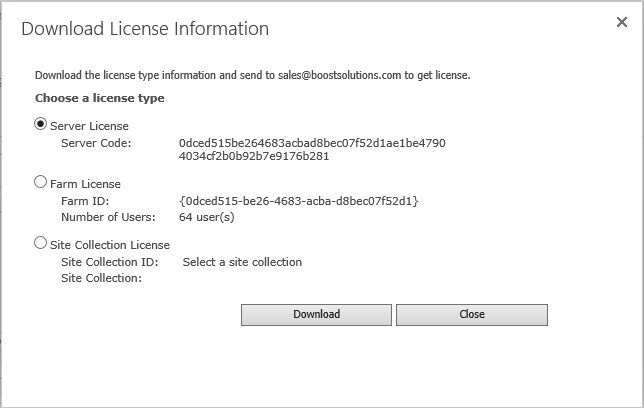
In the BoostSolutions Foundation, you can easily find this information via click the Get License Information
button.
Click the Get License Information button and popup the license information windows. Then you can select
the license type and click the download to download the information into a LicenseTypeInformation_DateTime.xml
file. You can send this file and other information to
sales@boostsolutions.com ask the license you have purchased.
Note: The license code only contains the information to generate license and you can open the license information file via notepad to check it.

To obtain Server License code, the relevant information has to be submitted to our sales team.
To obtain Farm License code, the relevant information has to be submitted to our sales team.
5.4. Obtain Site Collection License
To obtain Site Collection License code, the relevant information has to be submitted to our sales team.
6.1. Register/Re-register Your Product
After receiving the license code from our sale team, you can click the Register button to register the product. There are two ways to enter the license code in the register or update license code.
One way is to upload the file which contains the license code via the Browse' button.
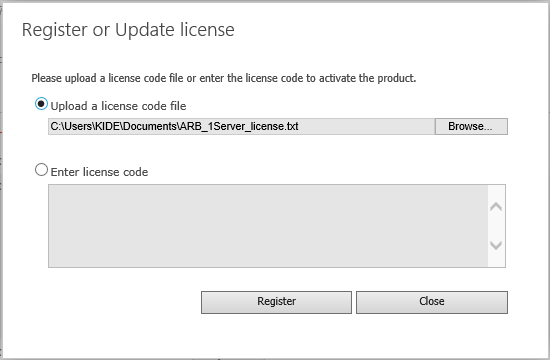
And another way is to copy and paste the license code to textbox directly. After you enter the license code, you can register the product via clicking the Register button.
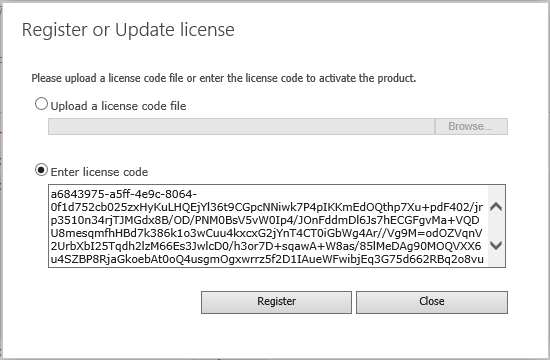
A register successful page will be displayed if your license code is valid.
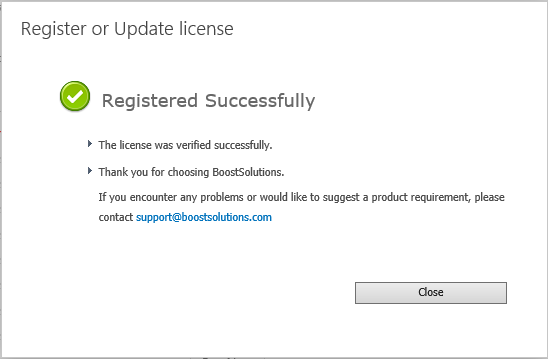
Once you register the product to a server license, you can choose which WFE servers you wish to activate and deactivate the product. You can follow these steps to manage it.
Click the product name to expand the server license and then click the Activate Servers button to popup the Activate Servers window to manage the servers.
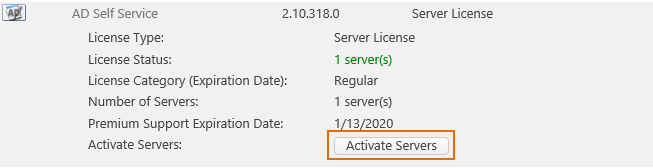
You can activate or deactivate license in your SharePoint servers, if you deactivate a license in your server, our product will useless when you request SharePoint from that server.