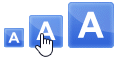- BoostSolutions
-
Products
-
- Microsoft Teams
- HumanLike Alert Reminder
- View All Apps
- Pricing
- Support
- Company
When you have to work with SharePoint sites several hours per day, it can be exhausting and difficult to read the content in text-heavy documents. But, with BoostSolutions's Text Size Zoom web part, reading large quantities of text is more manageable. It provides a user-friendly way to make SharePoint sites more accessible, which especially useful if people with different reading habits are accessing your page. Everybody can adjust the size of the text so that they feel comfortable reading it.
To use it, first add the web part onto the page..
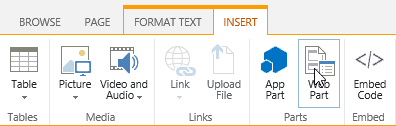
Then select BoostSolutions Text Size Zoom and click Add.
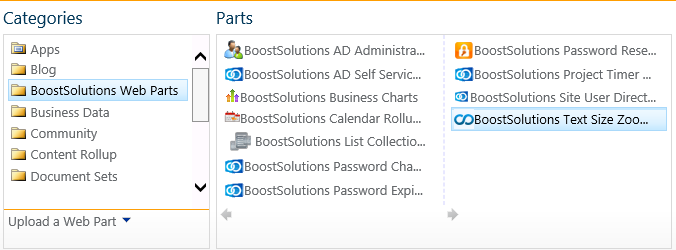
Once this is done, you can find the web part on your page. You can change the size of all the text on
your page according to your preferences.
So if you feel like the text size is too big, just decrease the text size by clicking the smallest button of the web part. The smallest font size will be indicated by graying out the decrease font size button.
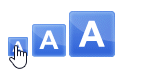

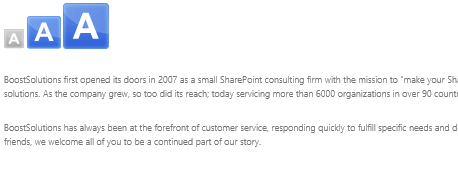
If you prefer a larger font size, click the largest button of the web part. As with the decrease font size button, the increase font size button will be grayed out once the maximum text size is reached.
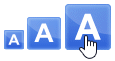
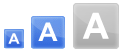
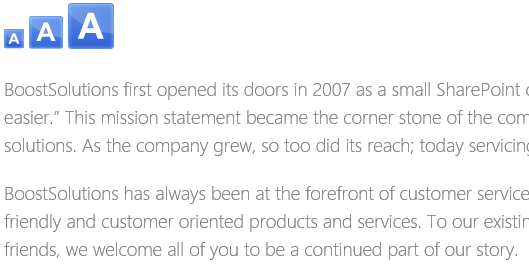
To restore the default font size, simply click the middle button of the web part.