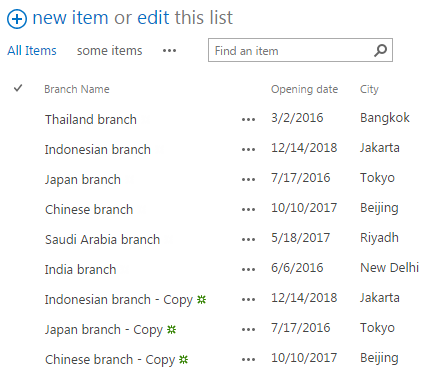- BoostSolutions
-
Products
-
- Microsoft Teams
- HumanLike Alert Reminder
- View All Apps
- Pricing
- Support
- Company
The duplicate function provided by List Transfer enables you to quickly create an item or document by duplicating an existing item and changing some column values as you need.
This article will demonstrate how to duplicate an item.
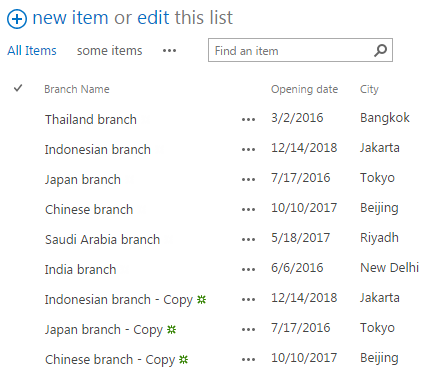
These last three items are duplicated from existing items in the list.
Create a list named as Asia Branches from the custom list template in your SharePoint site with several items and columns as following.
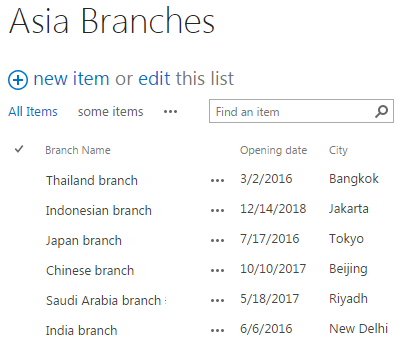
Download the trial version of List Transfer, and install it to your SharePoint server.
Navigate to the Asia Branches list prepared above.
Select items which you want to duplicate. Here we selected the three items showing below (the Indonesian branch, the Japan branch and the Chinese branch).

Go to ITEMS tab, in the Copy & Move group, click Duplicate under Copy Items menu.
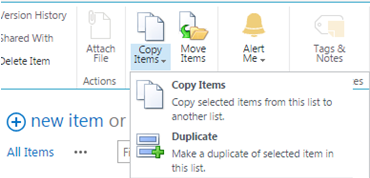
Wait a few seconds, and you will see that three selected items have been duplicated in the list as following.
The name of duplicated items contains the “ – Copy” ending, besides that, the values of other columns for the duplicated items are just the same as that in the original ones.