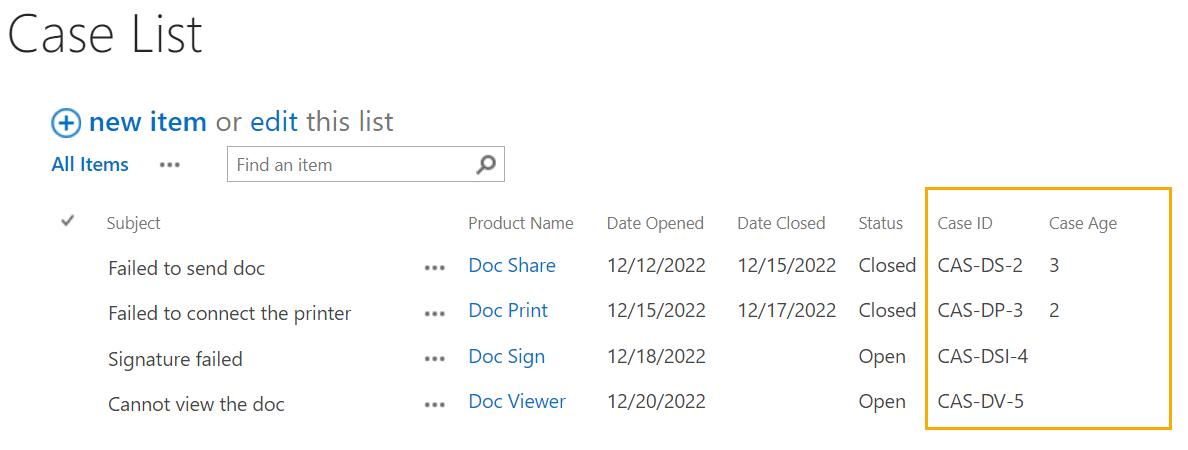- BoostSolutions
-
Products
-
- Microsoft Teams
- HumanLike Alert Reminder
- View All Apps
- Pricing
- Support
- Company
Calculated Boost Field provides you a powerful and easy way to design your calculation in a SharePoint list or library. In Calculated Boost Field, you can create conditional, date and time, mathematical formulas, or even manipulate text. Powerful functions help you do more complex calculation.
In this tutorial, we will show you how to use Calculated Boost to manipulate text and calculate the days.
This is the Product List which contains the product names and corresponding abbreviations.
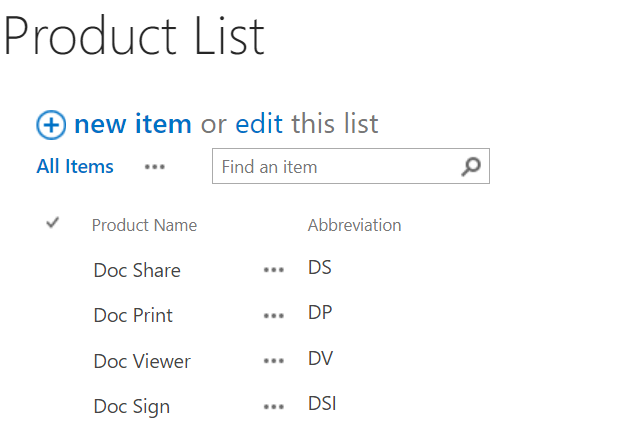
This is the Case List, it has 5 columns, Subject, Product, Status, Date Opened and Date Closed. The Product column is a SharePoint lookup column which gets product name from Product list.
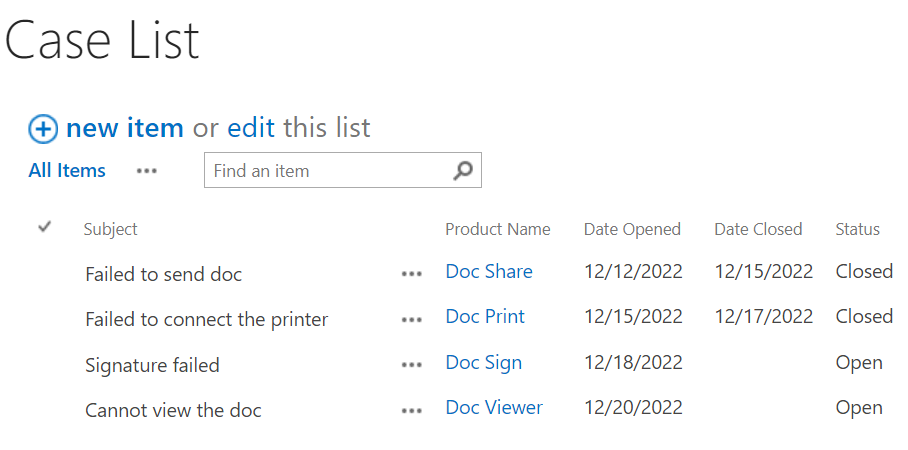
In Case List, we will create two Calculated Boost columns, Cased ID and Case Age.
The Case ID column will show a unique and meaningful ID for each case, by specifying a formula to combine Product Abbreviation and ID columns.
a. In the Case list, click the List or Library tab. And click Create Column under the Manage Views group.
b. In the Name and Type section, type a meaningful name of it and select Calculated Boost.
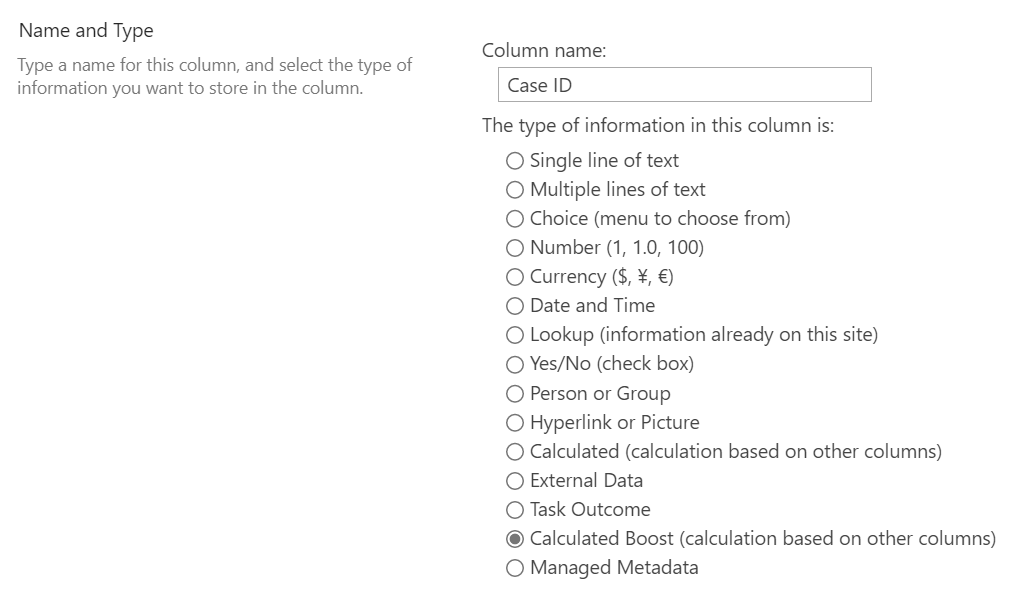
c. In the formula box, type the formula like this. Clicking the icon  , you can select the available columns in the current list. The check mark in the lower right corner indicates the formula is correct and valid.
, you can select the available columns in the current list. The check mark in the lower right corner indicates the formula is correct and valid.
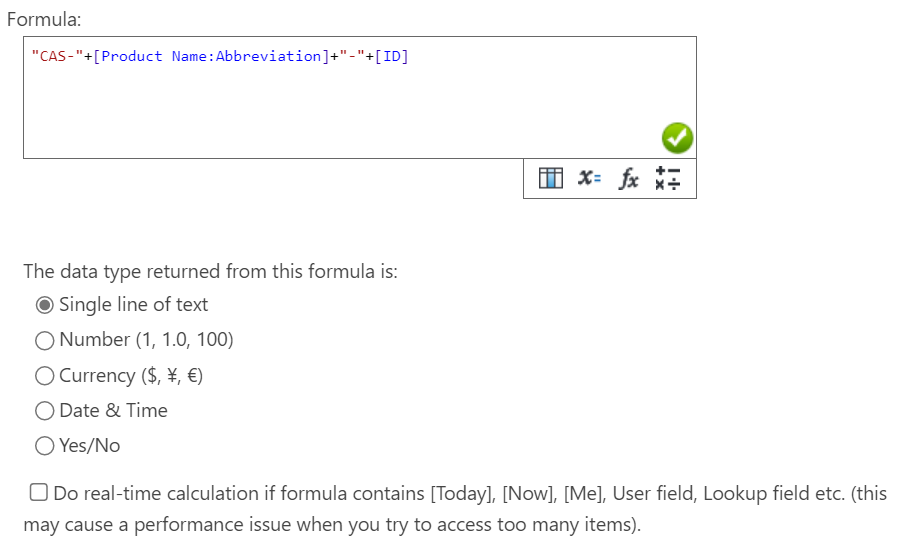
d. Click OK to save the settings.
The Case Age will display the number of days the case costs, but, if the case is not closed, it will not show the days.
a. In the Case list, click the List or Library tab. And click Create Column under the Manage Views group.
b. In the Name and Type section, type a meaningful name of it and select Calculated Boost.
c. In the formula box, type the formula like this. Clicking the icon  , you can select the available functions, and clicking icon
, you can select the available functions, and clicking icon  , you can choose all the available operators.
, you can choose all the available operators.
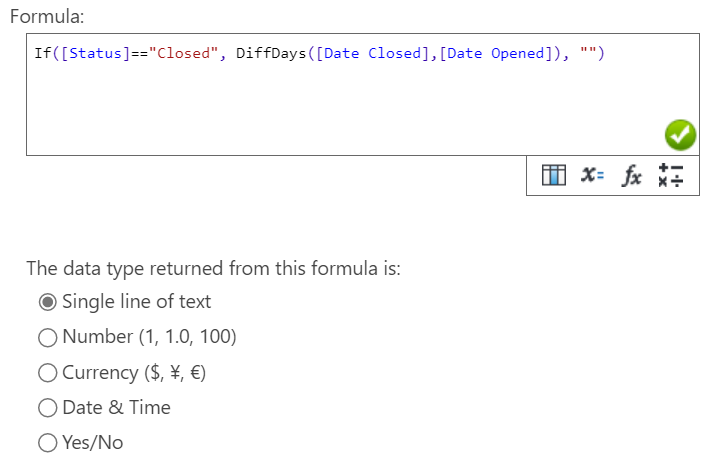
d. Click OK to save the settings.
Now, two calculated Boost columns are already created. We input some cases, you will find the Case ID and Case Age columns show the results as following: