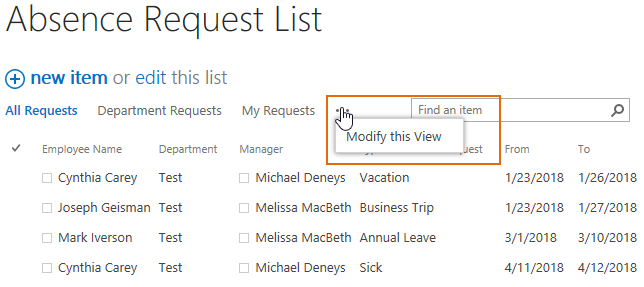- BoostSolutions
-
Products
-
- Microsoft Teams
- HumanLike Alert Reminder
- View All Apps
- Pricing
- Support
- Company
In SharePoint, to disable user to create view in a list means that you have to modify the permission level, but permission level changes may impact operations in other lists.
Column/View Permission can prevent users from creating both public and person views by disabling or hiding Create View option in a list, it’s very easy and without any permission changes in SharePoint.
This article will introduce how to do it using Column/View Permission.
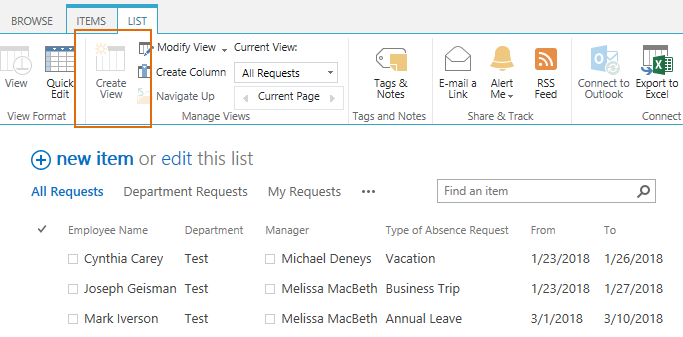
User Mark Iverson cannot create views because Create View option is disabled for him
Create a list named as Absence Request List from the custom list template with the following columns and information on a SharePoint site.
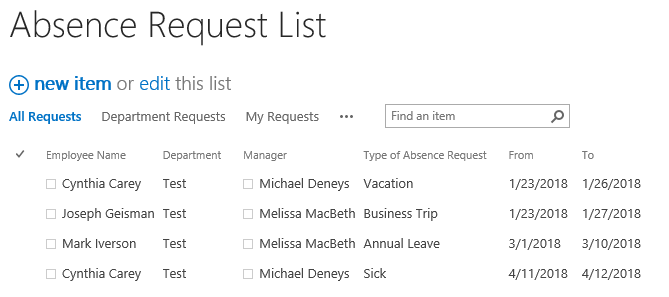
Download the trial version of Column/View Permission, and install it to your SharePoint server.
Navigate to the Staff List prepared above, click List, then click Column/View Permission in Settings group, and then click Manage View Permission.
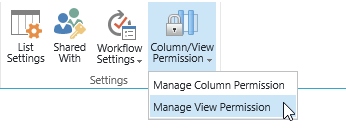
In the View Permission Settings page, click Add Permission Part to create a new permission part (we call a permission configuration as a permission part), specify a unique name for it.
In Include Users section, input user Mark Iverson in the Select Users/Groups part as following.
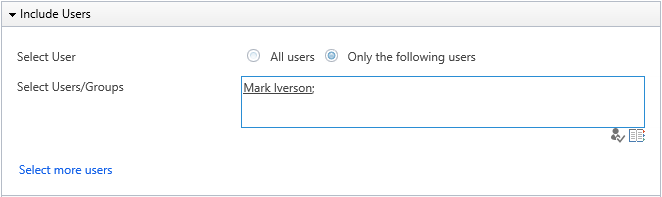
The user Mark Iverson is a member of the SharePoint group BoostSolutions Members, which has permission to create view in list.
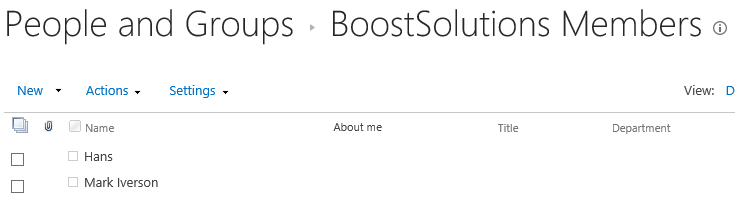
In Permission Settings section, select Disable create view (both public and personal) option as following.

Then, click OK to save all settings for this permission part.
Log in to SharePoint as user Mark Iverson; and navigate to the Absence Request List .
The Create View option is disabeld for Mark Iverson on list ribbon as following.
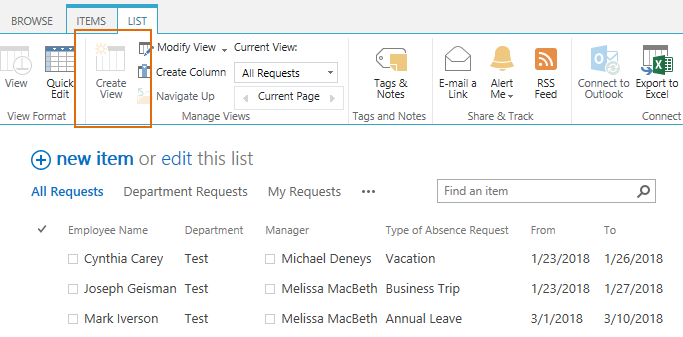
Also Create View option is hidden in the view selector menu as following.