
- BoostSolutions
-
Products
-
- Microsoft Teams
- HumanLike Alert Reminder
- View All Apps
- Pricing
- Support
- Company
We may create several views in a SharePoint list based on our needs. For example, for management purpose. We may create different views for different department in a SharePoint list, and employees of every department can only see the according view for their department. Or we may create several views in a SharePoint, and for some of them, users can only view them for gain information, they can’t edit them, for example, the employee information view which stores the employees’ information of the company, users can see this kind of view to gain the contact information of their colleagues, but users can’t edit this kind of view for sure. This kind of view should be maintained by the administrator or someone like that.
This article will introduce how to disable users to edit an existing view in a SharePoint list by using Column/View Permission.
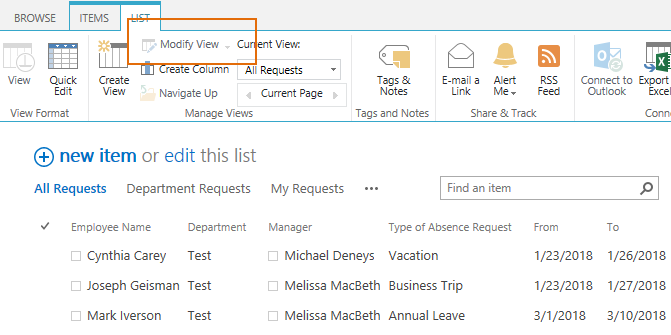
User Annette Young cannot modify the view because the Modify View option is disabled
And create three views in the Absence Request List, named as All Requests, Department Requests and My Requests as following.
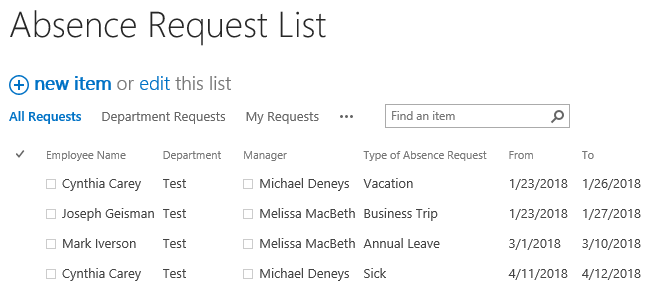
Download the trial version of Column/View Permission, and install it to your SharePoint server.
Navigate to the Staff List prepared above, click List, then click Column/View Permission in Settings group, and then click Manage View Permission.
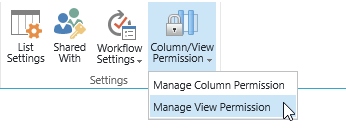
In the View Permission Settings page, click Add Permission Part to create a new permission part (we call a permission configuration as a permission part), specify a unique name for it.
In Include Users section, input user Annette Young in the Select Users/Groups part as following.
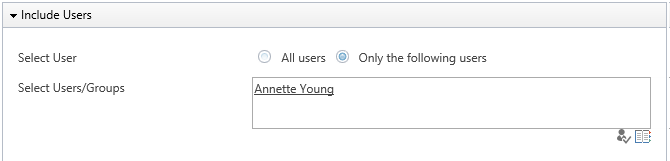
In Permission Settings section, select the checkbox of Disable Edit View for All Requests, Department Requests and [Personal View] views, which means that user Annette Young can access these views but cannot modify these views settings.
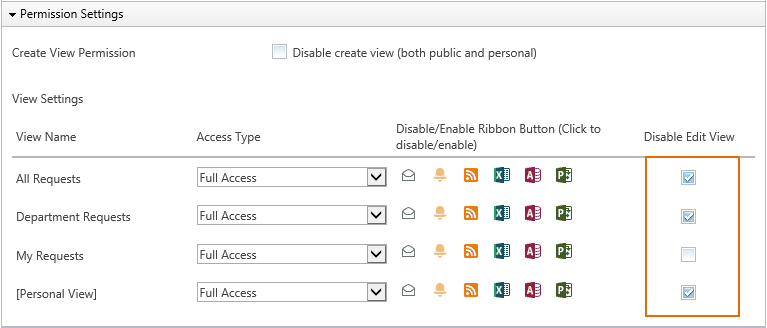
Then, click OK to save all settings for this permission part.
Log in to SharePoint as user Annette Young; and navigate to the Absence Request List .
The Modify View option is disabeld for Annette Young on list ribbon All Requests view.
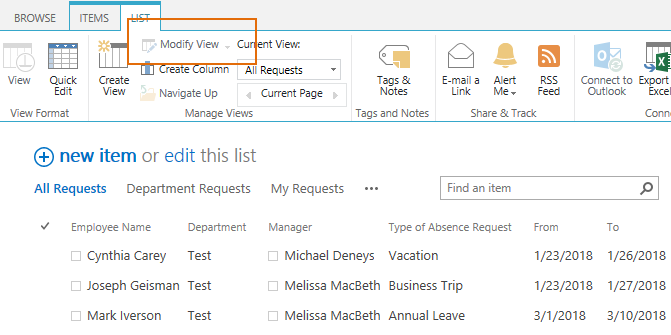
Also, Modfiy View option is hidden in the view selector menu for All Requests view.
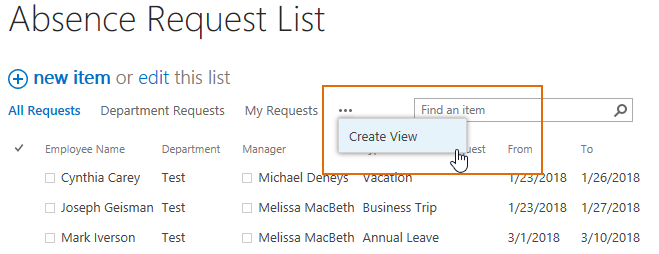
But, the Modify View option is available in My Requests view, because Disable edit view option is not selected for this view.
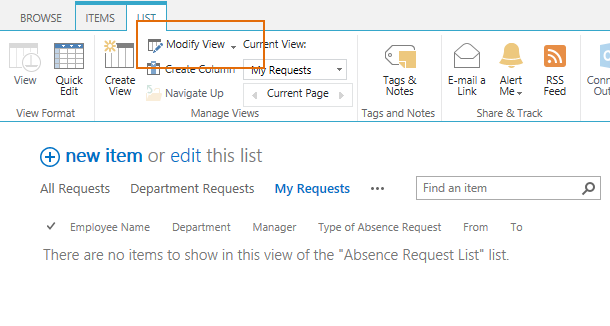
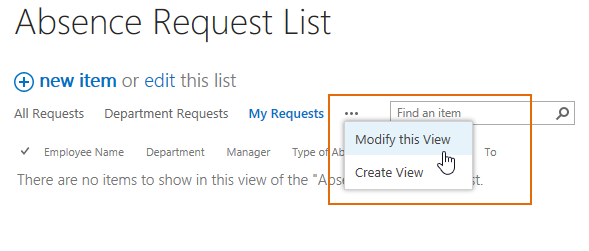
Try to access the Department Requests view, you will find out that the Modfiy View option is disabeld for Annette Young on list ribbon either. And, Modfiy View option is hidden in the view selector menu for Department Requests view.
