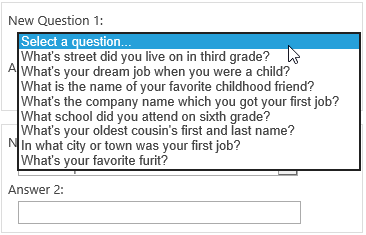- BoostSolutions
-
Products
-
- Microsoft Teams
- HumanLike Alert Reminder
- View All Apps
- Pricing
- Support
- Company
Password Reset is a simple web part that allows users to reset their passwords either via answering security questions or via receiving an email indicating the password reset link.
Password Reset provides several default questions, but sometimes, you may want the end users to customize the questions and fill-in the answers.
In this article we will demonstrate how to allow end users to customize the security questions.
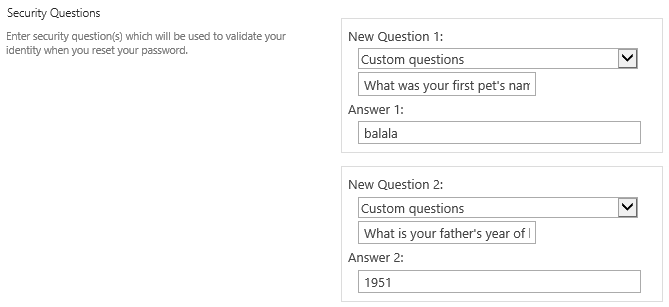
You will be able to type the question and the answer in the box below.
Supposed that you have added the Password Reset Web Part on one SharePoint site.
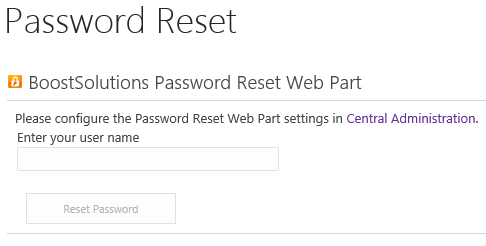
Download the trial version of Password Reset, and install it to your SharePoint server.
Browse to Central Administration > BoostSolutions Software > Password Reset Settings.
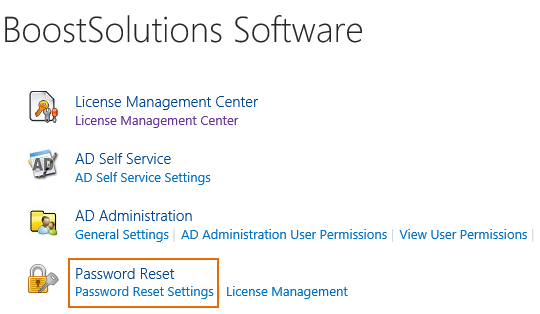
On Password Reset Settings page, click Create new password reset setting.
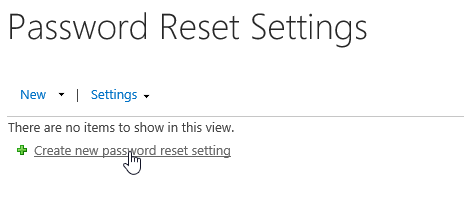
There are two kinds of Authentication Types – Windows Authentication and Form Based Authentication. Here we select Windows Authentication.
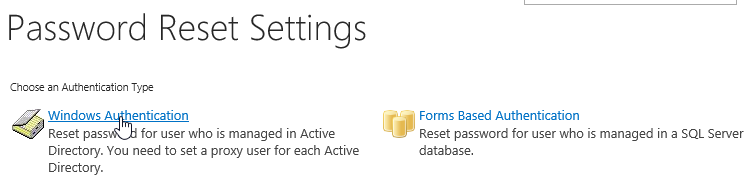
Firstly, under the Authentication tabs, configure the authentication. If all information is set up properly, you may Test the connection and see that it will confirm that it is valid. (Here we recommend you fill-in the domain admin account or a member of domain admin group, it will ensure that the password reset succeed.)
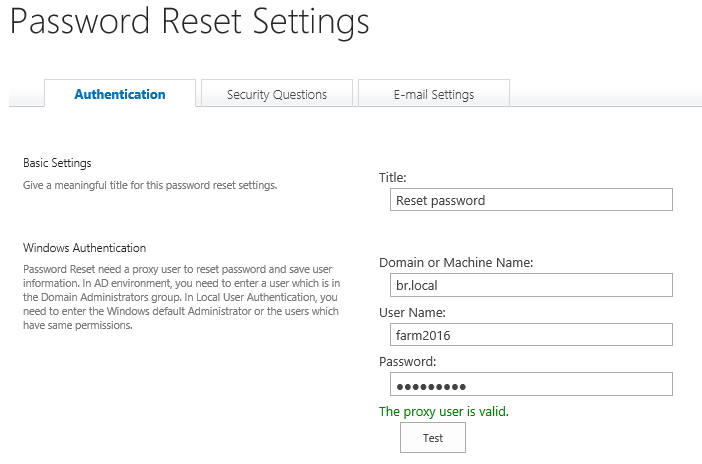
Under Security Questions tab, check the box in front of Enable Reset Password via Security Questions.
And check the box of Custom Security Questions, so the end users will be able to customize the questions.
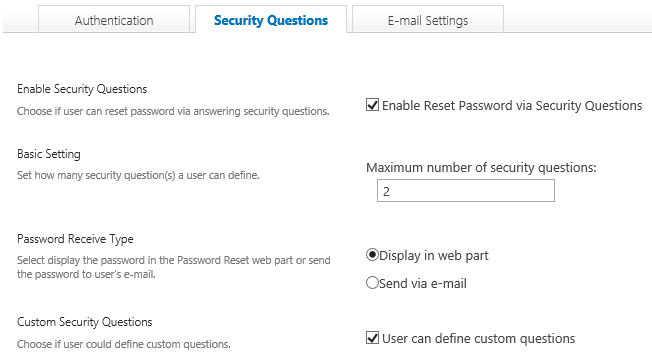
Leave other settings as default, then click OK button.
Open a site collection and login a user (br\cynthia), click My Password Reset Settings in the welcome menu.

Or Click Manage Password Reset Settings link which pop up under the web page.
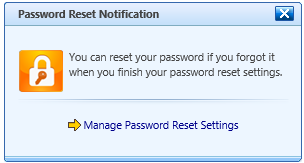
In My Password Reset Settings page, there are two sections, Current Password section where we will type our current password to verify our identity and the Security Questions section where we will define the security questions to reset the password.
First, in Current Passwordsection, we type in the current password in the box.

In the Security Questionssection, we will see there is a Custom questions option besides the default questions listed.
Select the Custom questions option, and set the questions as following.
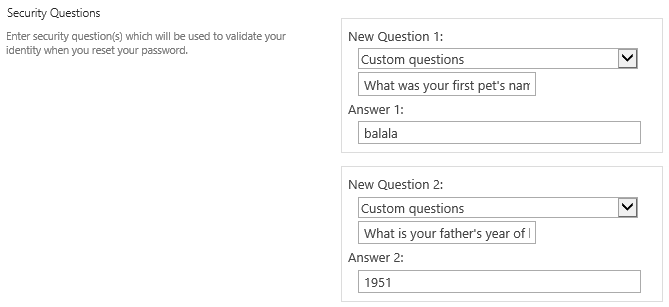
Click OK to confirm everything and My Password Reset settings is saved.
Then you will find that these two questions will be listed on the page when user Cynthia tries to reset the password.
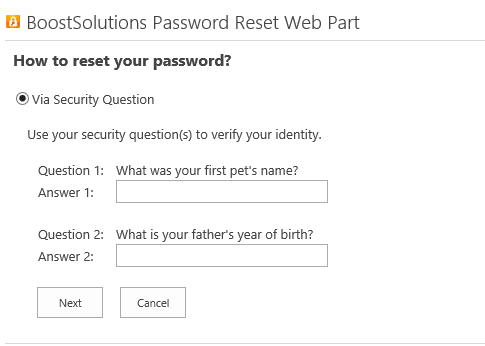
If we uncheck the User can define custom questions in Central Administration.

There is no Custom questions option in drop-down list in My Password Reset Settings page.