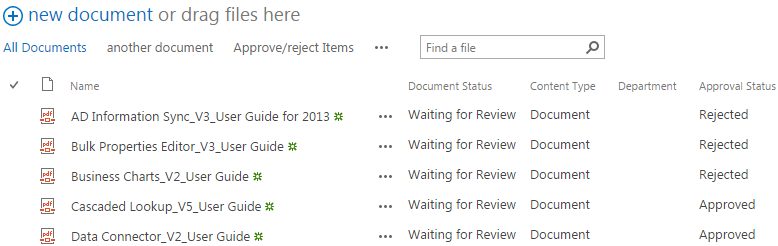- BoostSolutions
-
Products
-
- Microsoft Teams
- HumanLike Alert Reminder
- View All Apps
- Pricing
- Support
- Company
To approve a single document in SharePoint, you can go to “Approve/Reject” on Files ribbon. In case you need to approve multiple documents, you will have to do it one by one. For example, when multiple documents are uploaded to a SharePoint library simultaneously and need to be approved all at once. This will be tedious and very time-consuming depending on the volume of the documents. But with BoostSolutions’ Bulk Properties Editor you can finish the task without any effort.
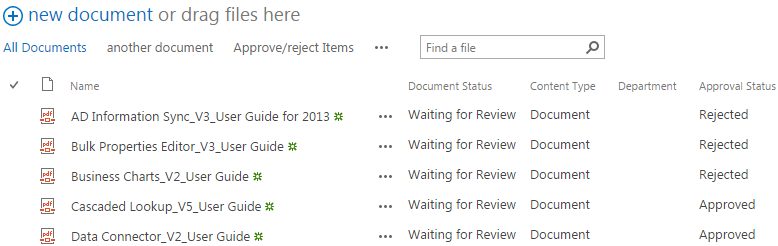
Approval Status of the documents that you chose to approve has been changed.Approval Status for the multiple selected documents has been changed to Approved all at once
Create a Library in your SharePoint site with several documents and columns as shown below. Also enable the Content Approval in Library Settings -> Versioning Settings.
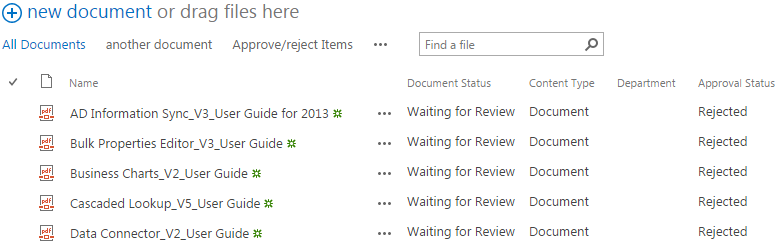
Download the trial version of Bulk Properties Editor, and install it to your SharePoint server.
Navigate to the Library prepared above.
Select the documents which you want to approve.
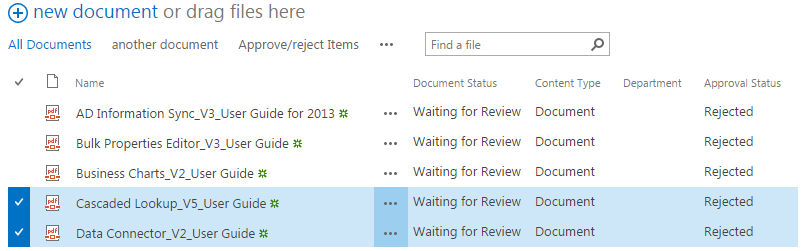
Go to the Files tab in the ribbon, and then click Bulk Approve/Reject.

The following dialog box will appear after clicking the Bulk Approve/Reject button to enable you to bulk edit the Approval Status for the selected documents. You can bulk edit the Approval Status as Approved, Rejected or Pending.
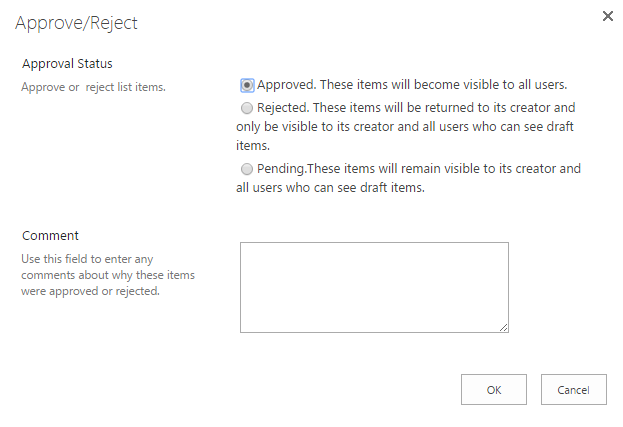
Here, we select Approved. Then the selected items will be approved and become visible to all users.
Click OK to save the settings and you will see the Approval Status for the last two items we selected has been changed to Approved.