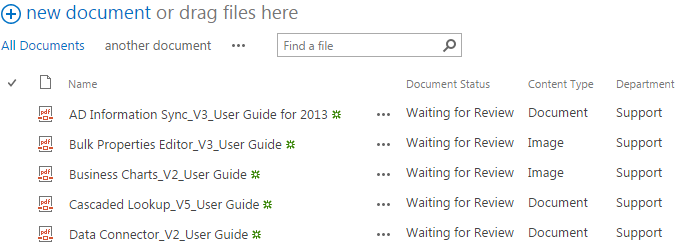- BoostSolutions
-
Products
-
- Microsoft Teams
- HumanLike Alert Reminder
- View All Apps
- Pricing
- Support
- Company
Content Type is an essential concept in SharePoint. Items and documents all are linked by different kinds of content types. So sometimes, it would be more convenient if we can bulk change the content type for multiple documents which have the same content type. With BoostSolutions’ Bulk Properties Editor, you can easily change content type for multiple documents all at once.
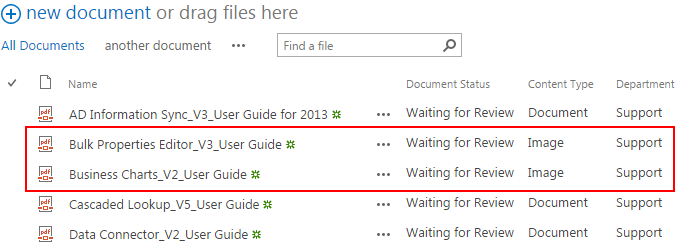
Content Types of two documents have been changed to “Image”.
Then click Library Settings, and select Yes for allow management of content types in Advanced Settings as following.
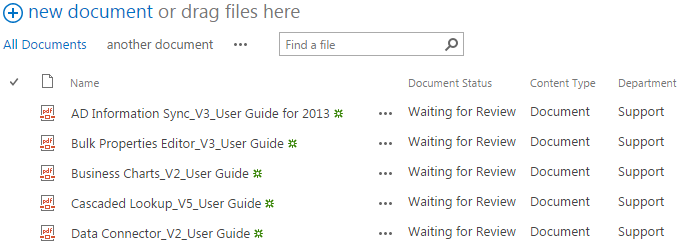
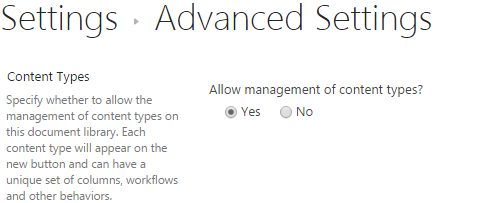
Download the trial version of Bulk Properties Editor, and install it to your SharePoint server.
Navigate to the Userguide library prepared above.
Select the documents you want to bulk change the content type.
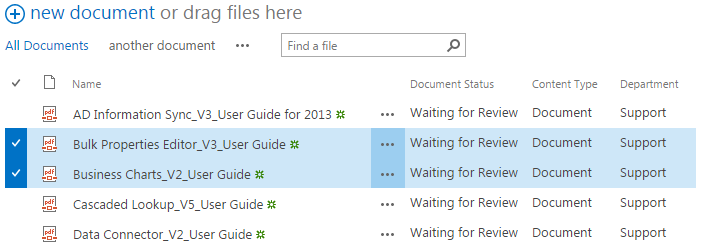
Click FILES, then click Bulk Edit in Manage group.

Then, you will be redirected to Bulk Edit window in which you are enabled to change properties for all selected documents all at once. Notice that the Select All checkbox is checked here which means that the changes you make here will be applied to all documents selected.
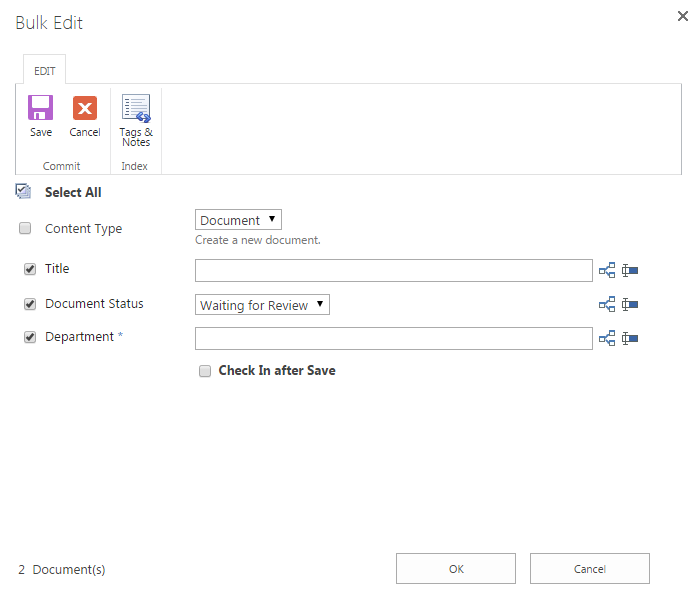
Check the checkbox next to Content Type to make change of it. You will be informed that the operation will change the content type, click OK in the pop up window to proceed.
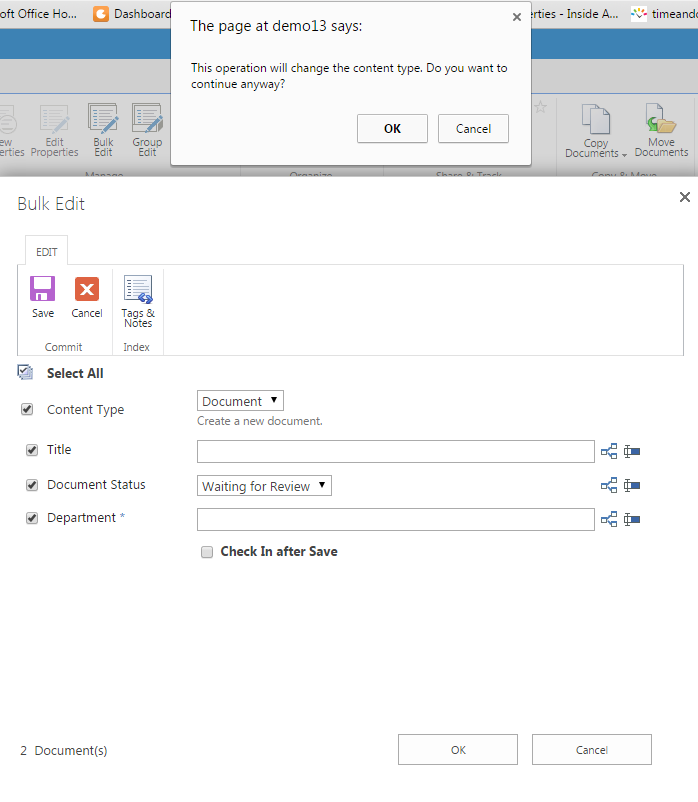
Choose another content type from the drop-down list. Here we select Image as the new content type. Fill in other properties if necessary and click OK to save the changes
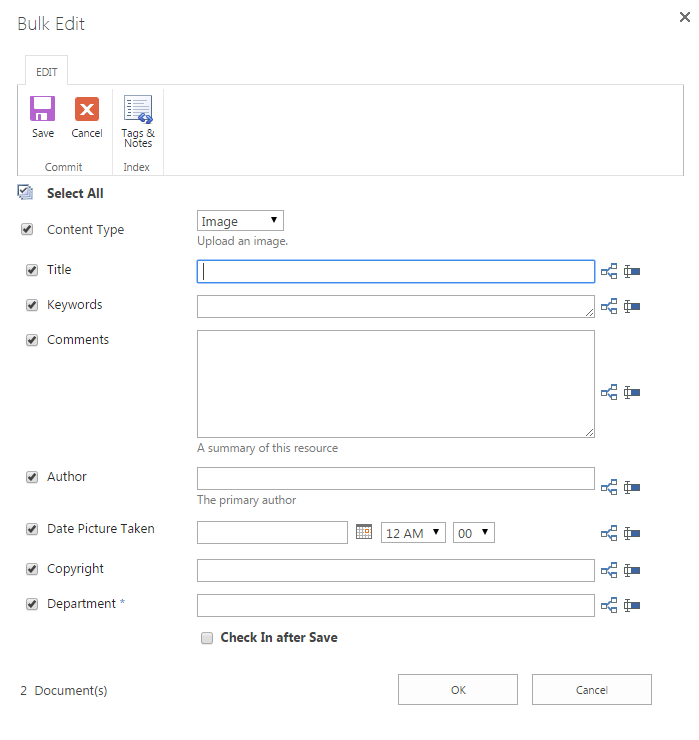
After a short loading process, click Close when finished.
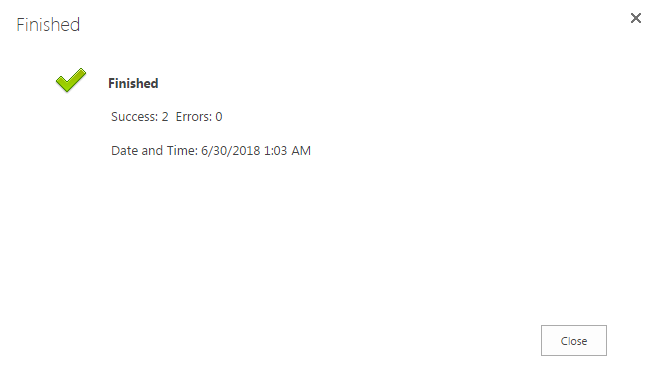
Then, you will see the content types of selected documents have been changed accordingly.