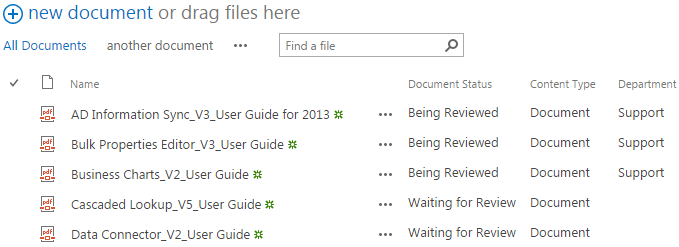- BoostSolutions
-
Products
-
- Microsoft Teams
- HumanLike Alert Reminder
- View All Apps
- Pricing
- Support
- Company
There are several ways to edit metadata/properties for document/list in SharePoint. You can edit properties for item/document in the edit item form one by one, or you can use Quick Edit feature to edit properties in a datasheet form. When there is more than one document need to be edited, those methods are very time consuming. With Bulk Properties Editor you can easily edit properties for multiple documents all at once.
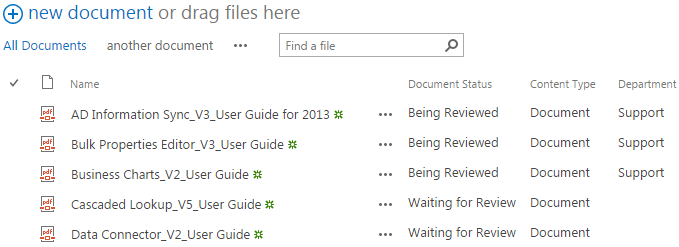
The metadata of the “Document Status” and “Department” for the first 3 documents have been bulk edited all at once.
Create a Library in your SharePoint site with several documents and columns. Specify a unique name for it. Here we created a Userguide library with several pdf documents in it.
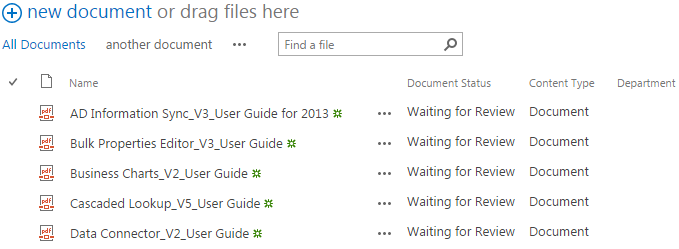
Download the trial version of Bulk Properties Editor, and install it to your SharePoint server.
Navigate to the Userguide library prepared above.
Select the document for which you want to edit properties.
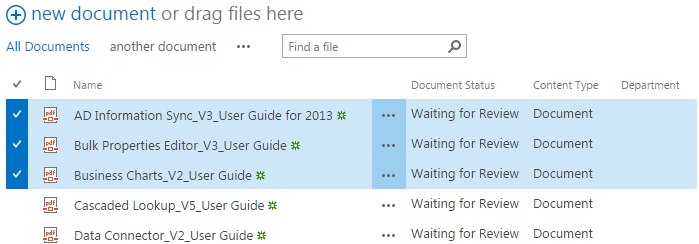
Click FILES, then click Bulk Edit in Manage group.
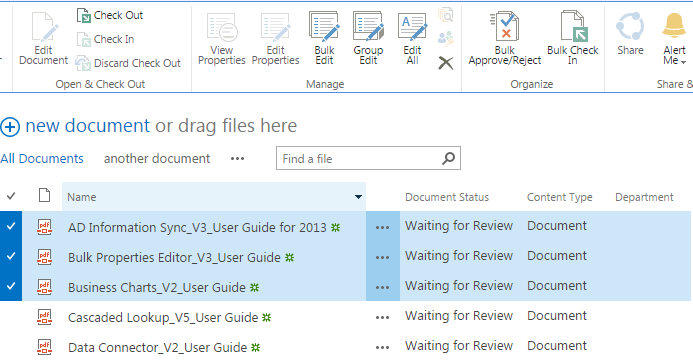
Then, you will be redirected to Bulk Edit window in which you can bulk edit properties for documents selected all at once. Notice that the Select All checkbox is checked here which means that the changes you performed here will be applied to all documents selected.
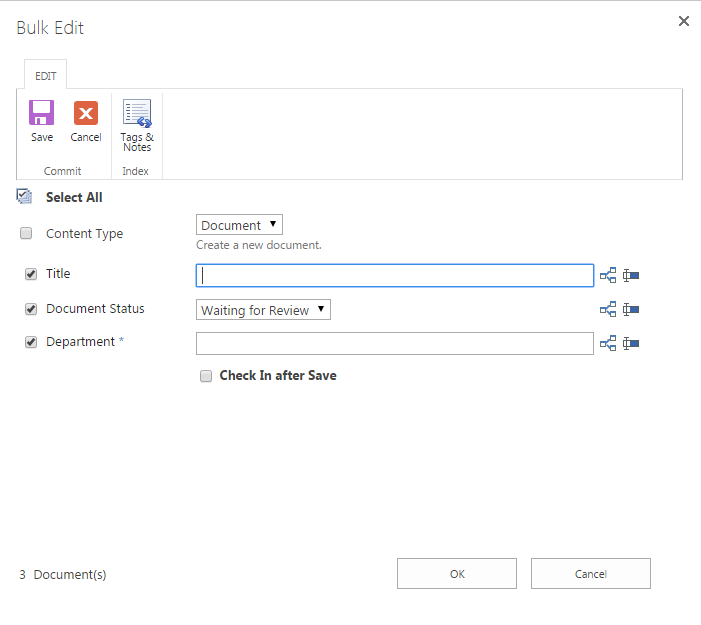
Here let’s change the Document Status property from Waiting for Review to Being Reviewed, and edit the Department property as Support.
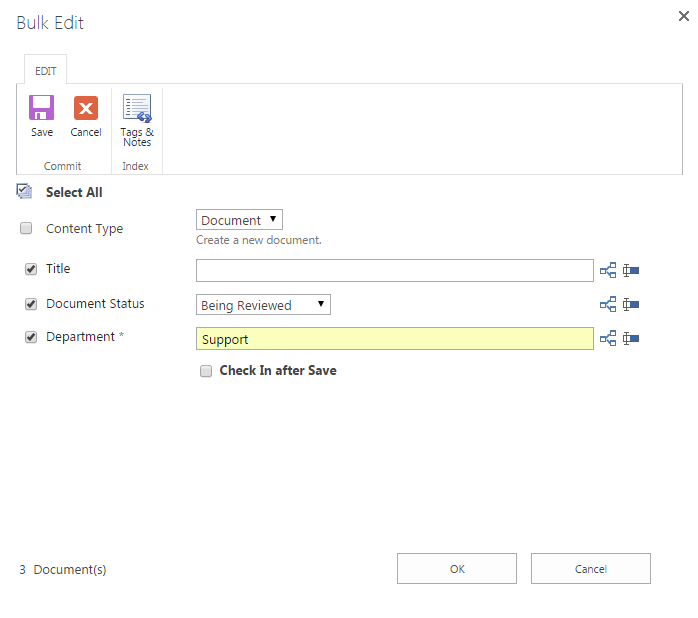
Click OK and after a short loading process, click Close when finished.
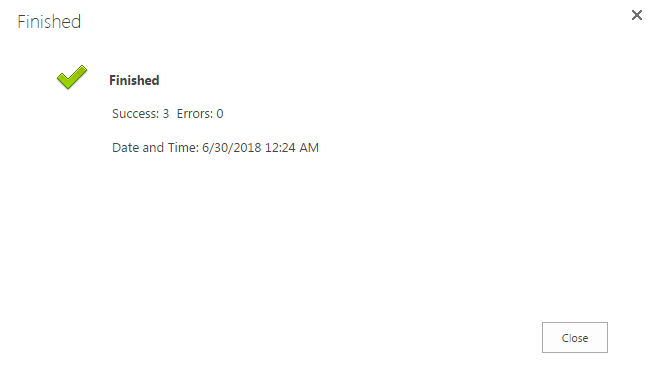
Then, you will see the Document Status and Department properties of the 3 selected documents have been changed accordingly.