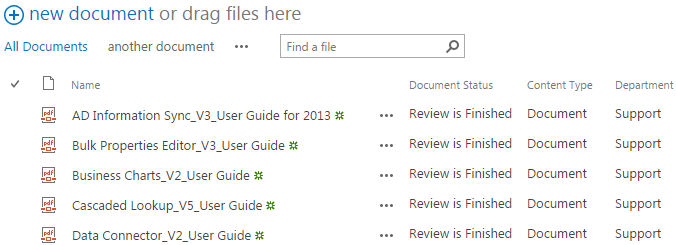- BoostSolutions
-
Products
-
- Microsoft Teams
- HumanLike Alert Reminder
- View All Apps
- Pricing
- Support
- Company
In SharePoint, you have to do it one by one if you want to check documents in. Under some circumstances, you might need to check large number of documents in, especially when you upload lots of documents into SharePoint, or when you check out some documents and make modifications on them, then you need to check in all of them to make sure others can see the changes. In this case, our Bulk Properties Editor might be your best assistant.
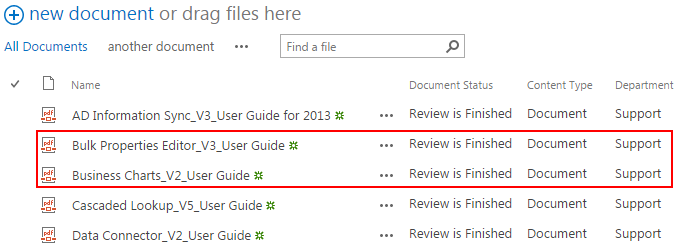
The two checked-out documents in the library are checked in all at once.
Create a Library in your SharePoint site with several documents and columns. Specify a unique name for it. Here we created a Userguide library with several pdf documents in it. Then, check out two documents in the library as shown below.
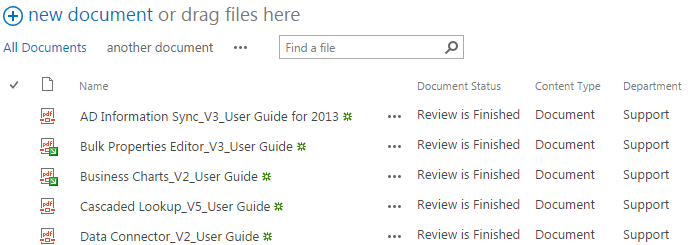
Download the trial version of Bulk Properties Editor, and install it to your SharePoint server.
Navigate to the Userguide library prepared above.
Select the two checked out documents.
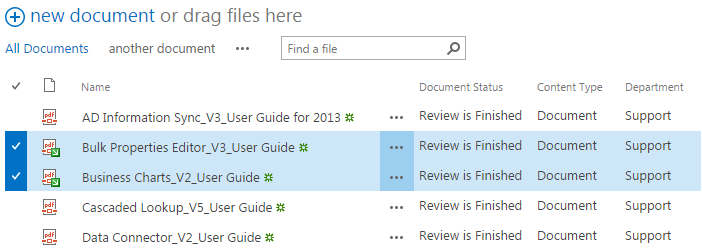
Click FILES, then click Bulk Check In in Organize group.
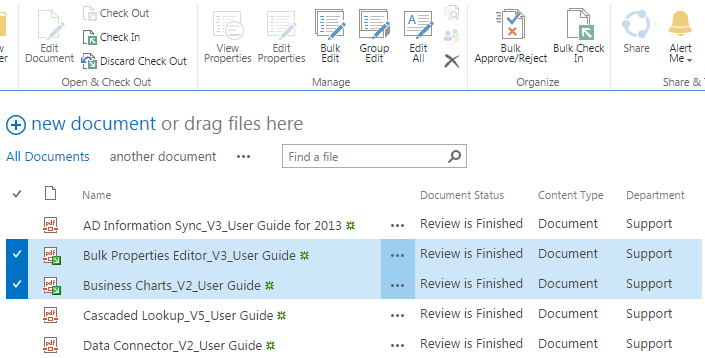
Then you will be redirected to Check in Multiple Documents page, in which you can select the type of version you would like to check in. You can choose Minor version (draft); Major version (publish) or Overwrite the current minor version. And you can decide whether Retain your check out after checking in based on whether you wish to continue editing after checking in. Other users will not see your changes until you check in. And you can enter Comments describing what has changed in this version.
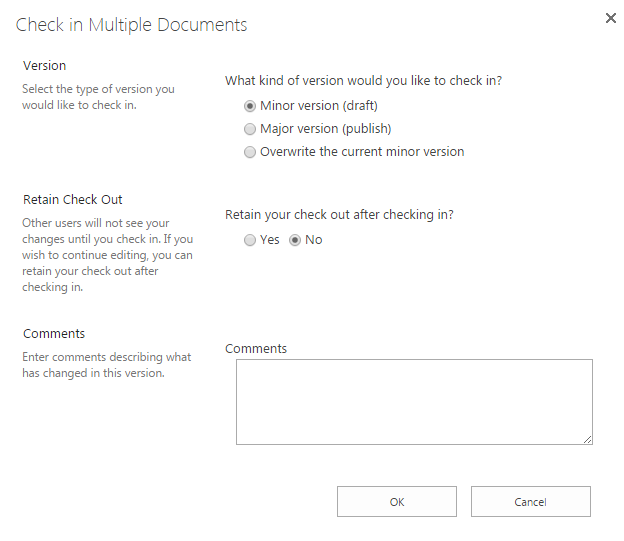
Select option for each section in Check in Multiple Documents page based on your needs, and fill in the comments if necessary. Then click OK.
Then, all the checked-out documents will be checked in all at once.