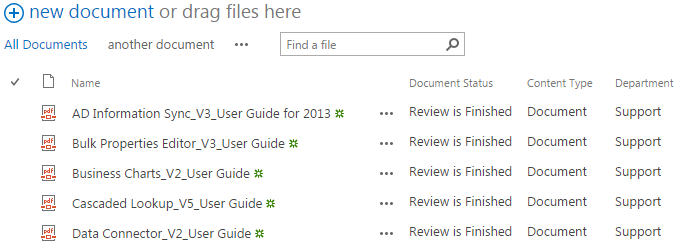- BoostSolutions
-
Products
-
- Microsoft Teams
- HumanLike Alert Reminder
- View All Apps
- Pricing
- Support
- Company
There are several ways to edit metadata/properties for document/list in SharePoint. You can edit properties for item/document in the edit item form one by one, or you can use Quick Edit feature to edit properties in a datasheet form. In some occasion, we need to edit metadata for all documents or items, then those methods become time consuming and tedious. With Bulk Properties Editor you can easily edit properties for all documents in library all at once.
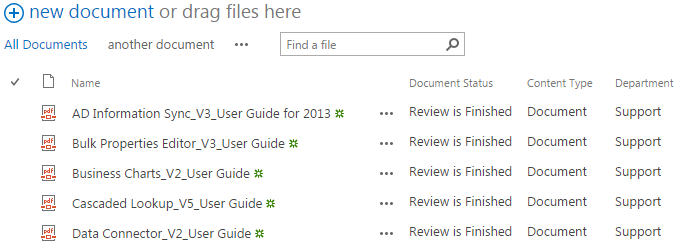
The metadata “Document Status” and “Department” of all documents have been bulk edited all at once.
Create a Library in your SharePoint site with several documents and columns. Specify a unique name for it. Here we created a Userguide library with several pdf documents in it.
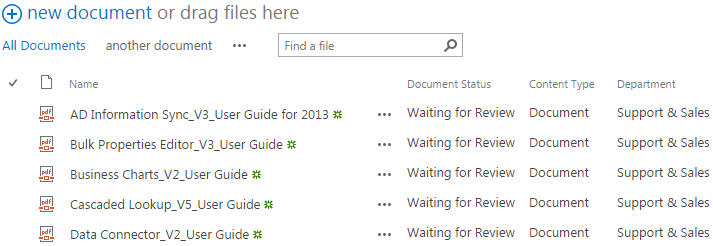
Download the trial version of Bulk Properties Editor, and install it to your SharePoint server.
Navigate to the Userguide library prepared above.
Click FILES, then click Edit All in Manage group.
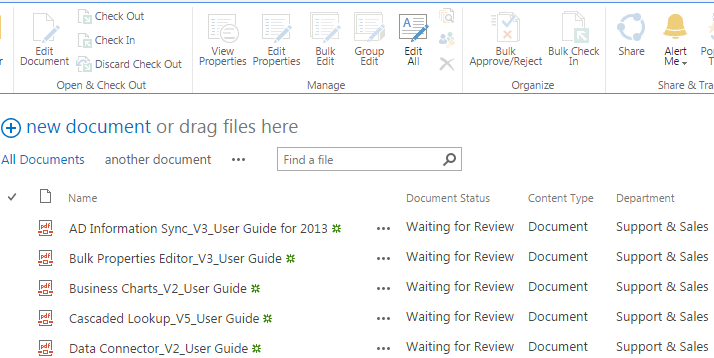
Then you will be redirected to Bulk Edit All Documents window in which you are enabled to edit properties for all documents in the library. Notice that the Select All checkbox is checked which means that the changes you make here will be applied to all documents in the library.
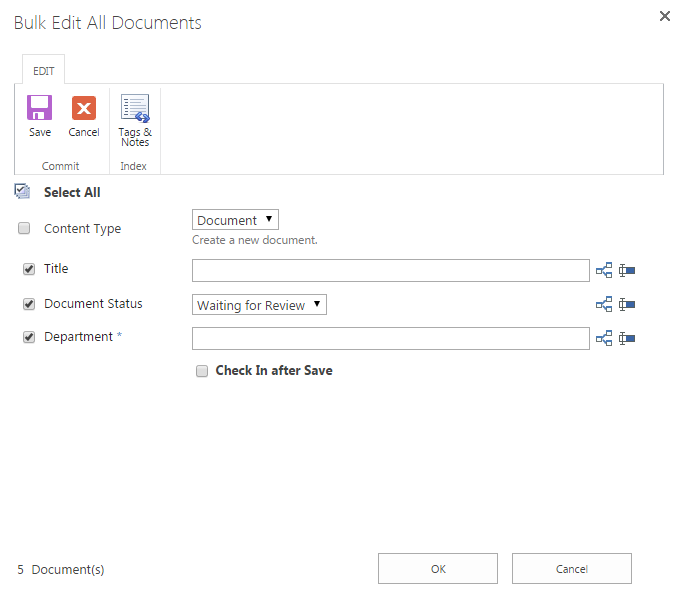
Now, let’s change the value for property Document Status from Waiting for Review to Review is Finished, and change the value for property Department from Support & Sales to Support.
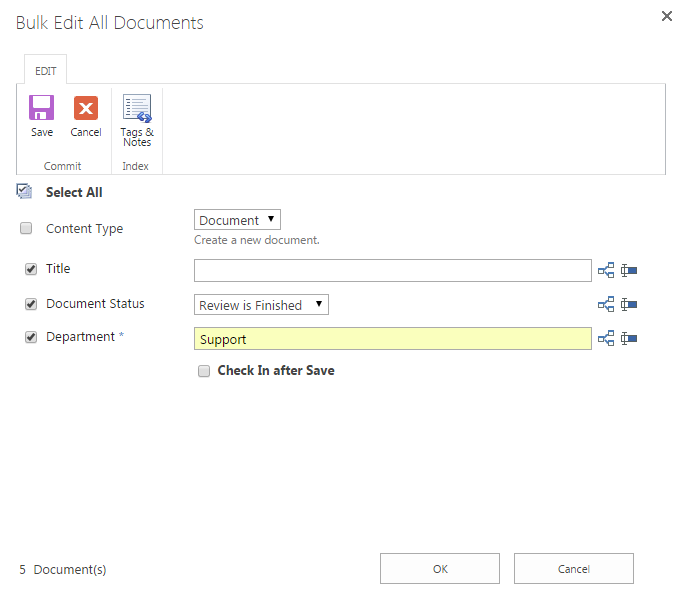
Click OK and after a short loading process click Close when finished.
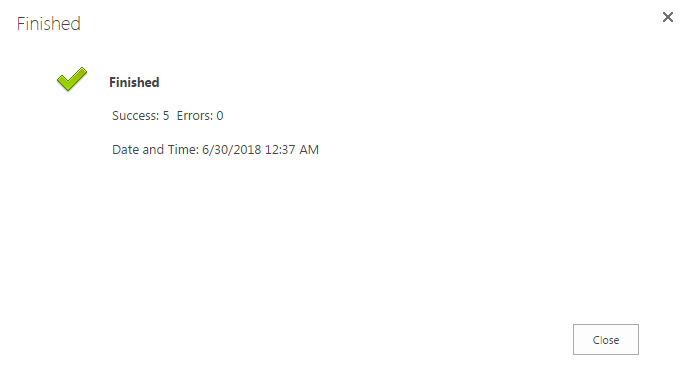
Then you will see the value of the properties Document Status and Department for all documents in the library have been changed accordingly.