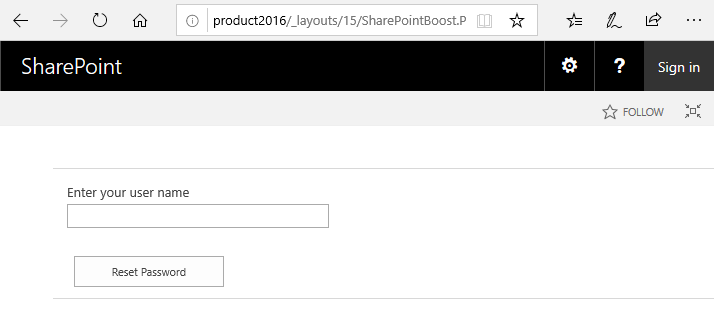- BoostSolutions
-
Products
-
- Microsoft Teams
- HumanLike Alert Reminder
- View All Apps
- Pricing
- Support
- Company
Password Reset Web Part is designed to reset password if users forgot their password or their password are expired. But in general, users who don't know the password cannot login the SharePoint site even though the Password Reset web part is added in a SharePoint page. The big challenge is that the SharePoint web sites don't allow anonymous access by default.
This article will demonstrate how to enable the site anonymous access, thus users can reset their password on the site.
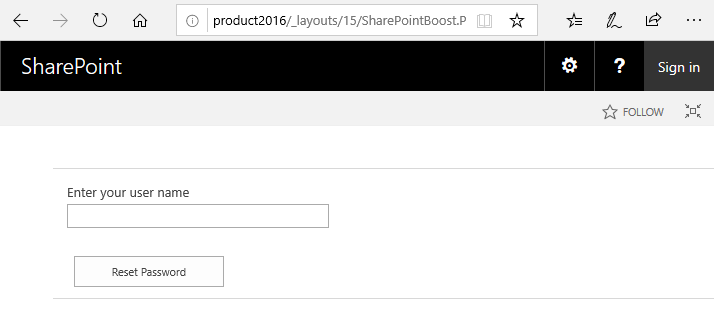
Download the trial version of Password Reset, and install it to your SharePoint server.
Browse to Central Administration > Application Management > Manage web applications.
Click the web application which needs the password reset in the web application list and click the Authentication Providers ribbon button to enter the Authentication Providers setting page.
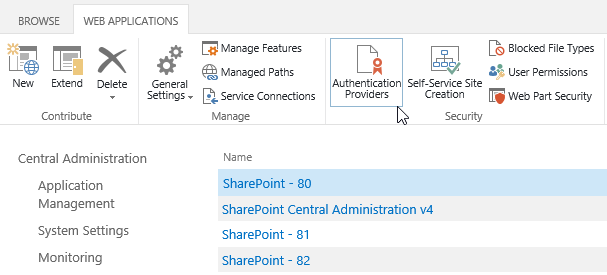
Click the Zone which the password reset will work in (In general, it's the Default) and enter the Edit Authentication page.
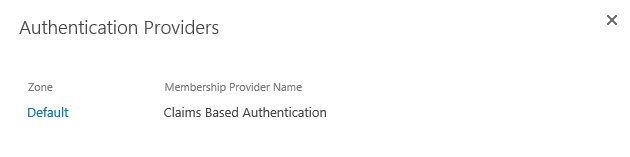
Check the checkbox in the Enable anonymous access to enable it.
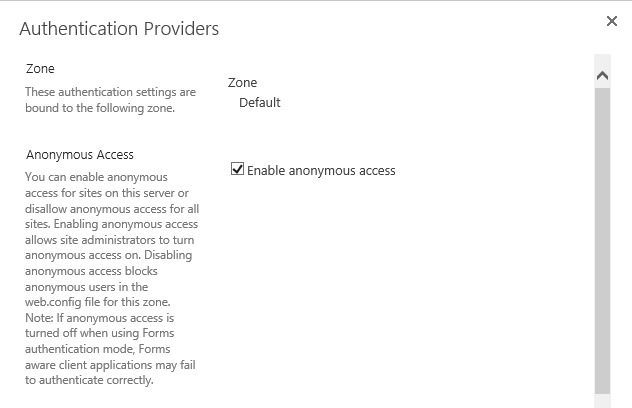
Enter the SharePoint site which need the password reset, and enter the Site permissions page.
Click the Anonymous Access ribbon button to open the anonymous access settings.
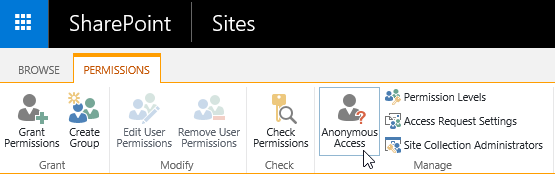
Check the Entire Web site options and click OK.
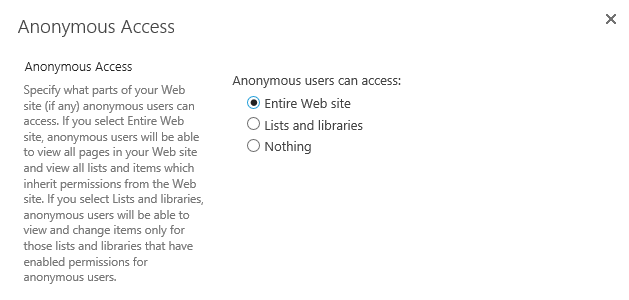
Add the Password Reset Web Part to the web site.
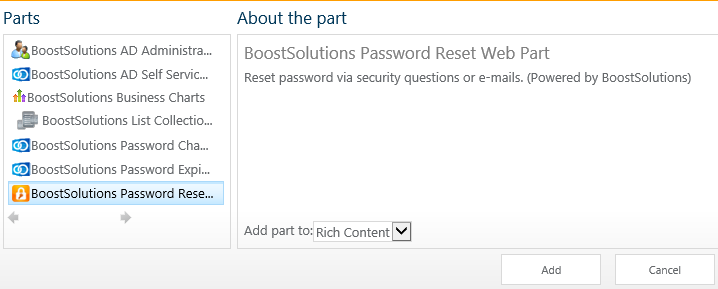
Enter the web site as anonymous, and you can reset password on the Web Part.
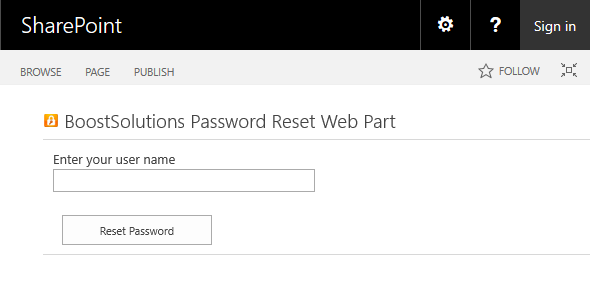
Or, BoostSolutions Password Reset supplies a special page in the product folder, which contains a password reset. You can access the page through http://<siteurl>/_layouts/SharePointBoost.PasswordReset.PL/AnonymousWebpartPage.aspx
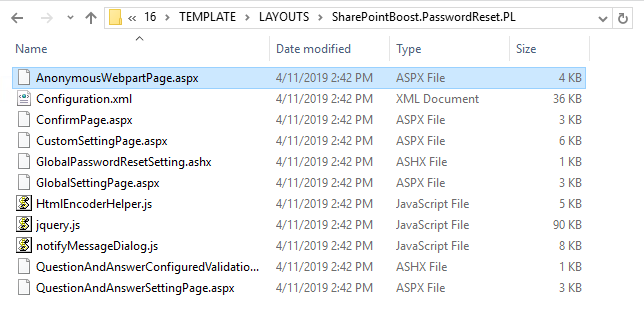
You can send this link to your users when they need to reset password.