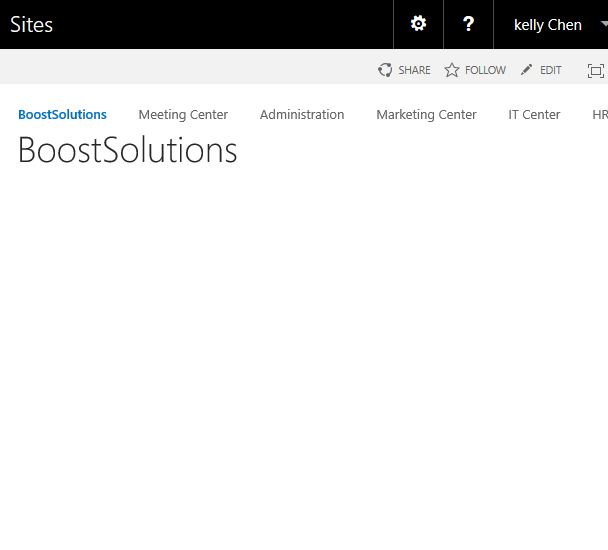- BoostSolutions
-
Products
-
- Microsoft Teams
- HumanLike Alert Reminder
- View All Apps
- Pricing
- Support
- Company
SharePoint AD Self Service enables end users to directly manage AD profile on a SharePoint site. Those users will be able to change AD information such as phone numbers, addresses and etc.. But sometimes, you may need to exclude some specific users from modifying profile, such as part-time employee. In this article, we will demonstrate to you how to do it.
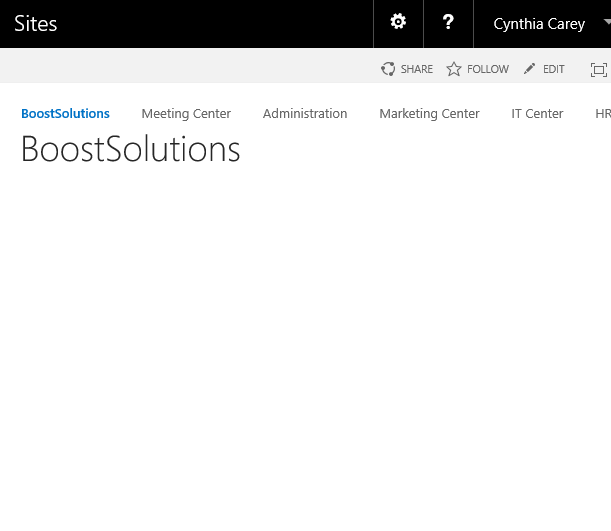
Because Cynthia Carey’s name is in the excluded names list, she can’t see the AD Self Service Web Part.
Add AD Self Service Web Part to a site which is called BoostSolutions, and connected to Active Directory. You can refer to another article to see how to do it.
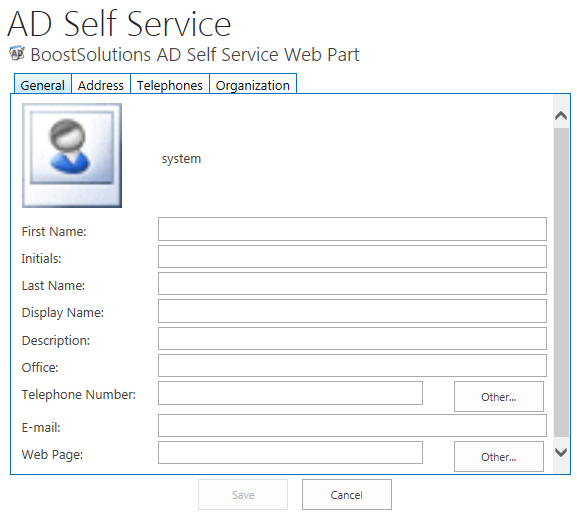
Download the trial version of AD Self Service, and install it to your SharePoint server.
Browse to Central Administration > BoostSolutions Software > AD Self Service Settings.
In Exclude Users/Groups section, type a user name, such as Cynthia Carey.
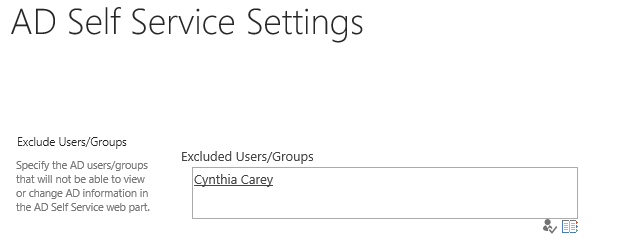
Click OK to save the settings.
Log in as user Cynthia Carey, and navigate to the BoostSolutions site, she will not access the AD Self Service Web Part.
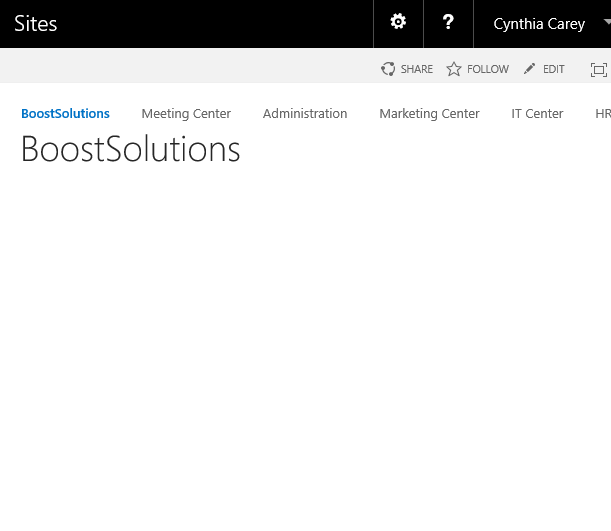
But if user Annie Walker logs in this site, she will see the Web Part.
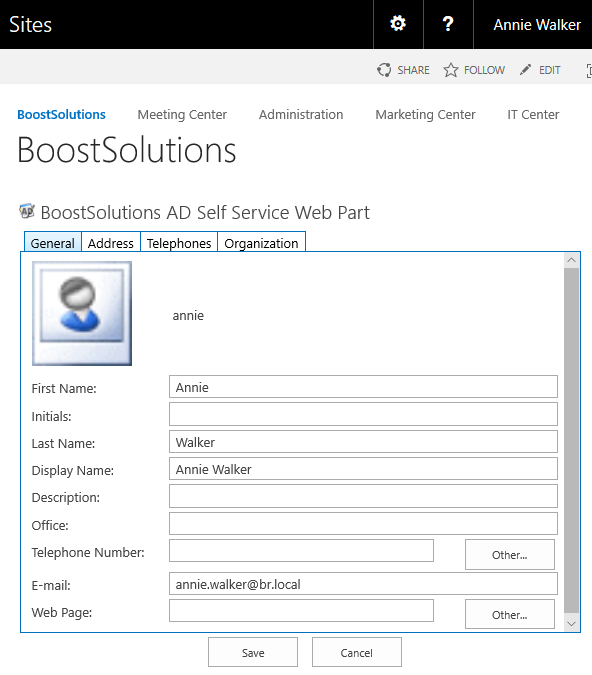
If you need to exclude a group of people from accessing AD Self Service on a SharePoint site, navigate to AD Self Services Settings page in Central Administration. And type a group name in the Exclude Users/Groups section.
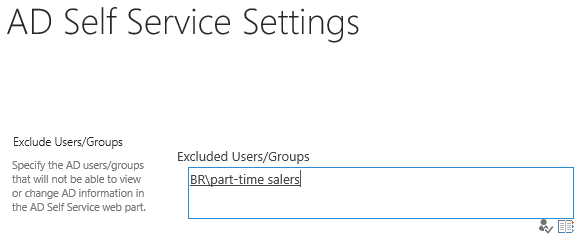
AD group Part-time salers contains these users: Crystal Yu, Kelly Chen and Victor Bush.
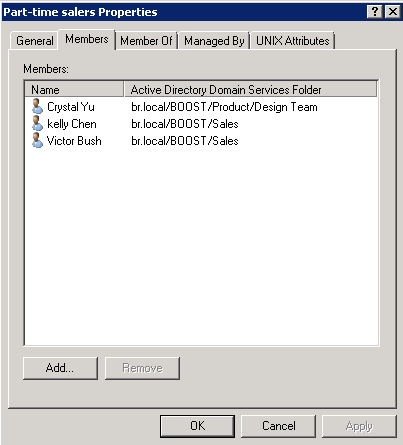
Click OK to save the settings.
Now log in as user Kelly Chen (a member of Part-time salers group) and navigate to BoostSolutions site. She will not access the AD Self Service Web Part.