
- BoostSolutions
-
Products
-
- Microsoft Teams
- HumanLike Alert Reminder
- View All Apps
- Pricing
- Support
- Company
If you enable anonymous users to access to your SharePoint site, you may need to hide some sensitive contents from them while keep those contents be visible to your SharePoint site users or groups. Our Column/View Permission provides an easy way to achieve this. This article will introduce how to hide a specific view from anonymous users in a SharePoint list.
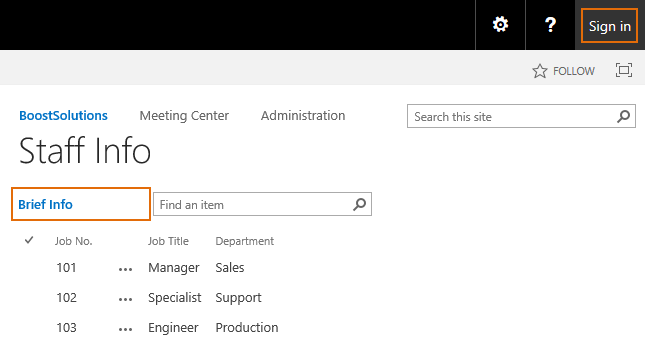
Actually, there are two views in the list. One is All Info view, the other is Brief View. But anonymous users can only see the Brief View, the All Info view is set as hidden for them.
And the Anonymous Access of the site in which the Staff Info list is located is enabled as following.
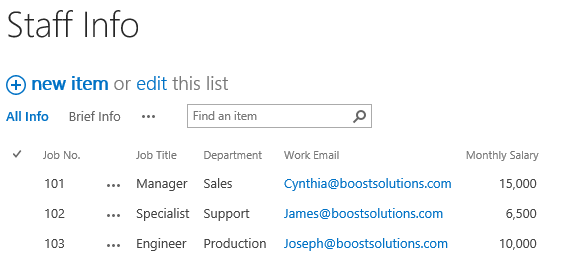
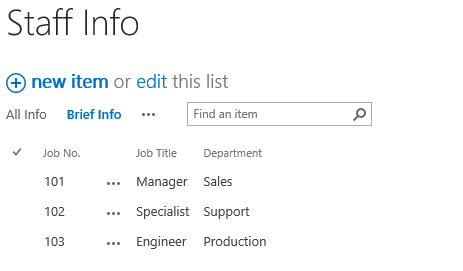
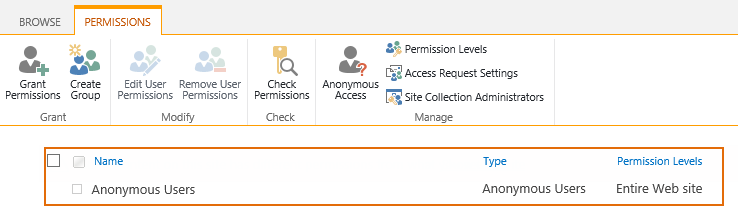
Download the trial version of Column/View Permission, and install it to your SharePoint server.
Navigate to the Staff List prepared above, click List, then click Column/View Permission in Settings group, and then click Manage View Permission.
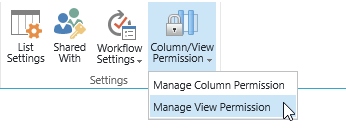
In the View Permission Settings page, click Add Permission Part to create a new permission part (we call a permission configuration as a permission part), specify a unique name for it.
In Include Users section, click Select more users to expand the user selecting part. In Select Anonymous Users section, select Include anonymous users option.
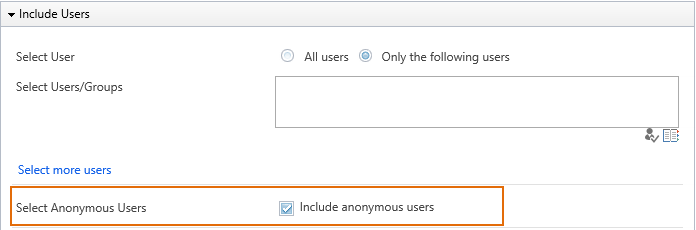
In Permission Settings section, set the Access Type for All Info and [Personal View] views as Hidden.
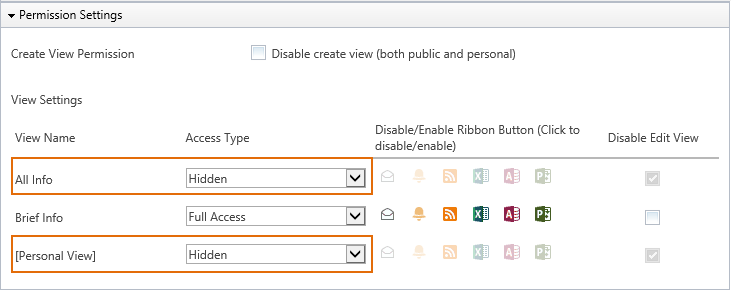
Then, click OK to save all settings for this permission part.
Log in to SharePoint as an anonymous user, and navigate to the Staff Info list.
The anonymous user cannot see the All Info view in the list as following.
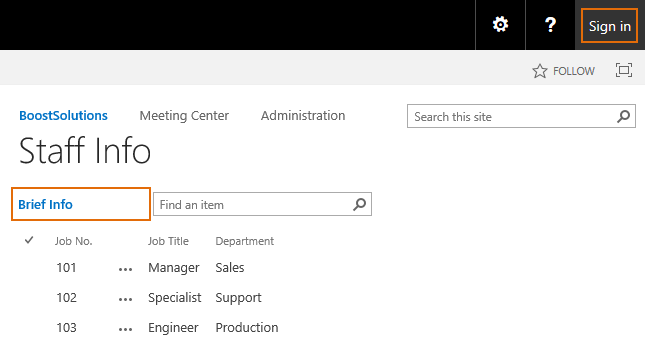
You can also set other view permissions for anonymous users as same as setting view permissions for a general SharePoint user in step 5, including disabling anonymous users to create new views or modify any existing view.
