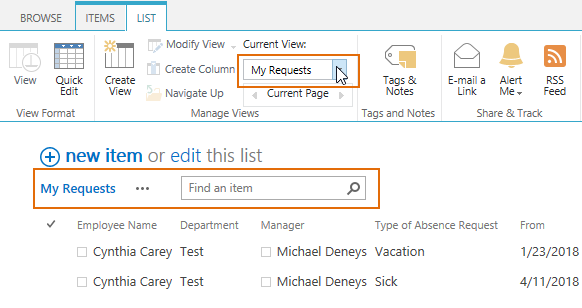- BoostSolutions
-
Products
-
- Microsoft Teams
- HumanLike Alert Reminder
- View All Apps
- Pricing
- Support
- Company
In a SharePoint list, we may create a variety of views based on our needs. For example, we may create different views for different department in a SharePoint list, and employees of every department can only see the according view for their department. Users can only access views which belong to them, not all list views. Such as admin can access all views, but general users can only access one or two views related to them.
This article will introduce how to do it using Column/View Permission.
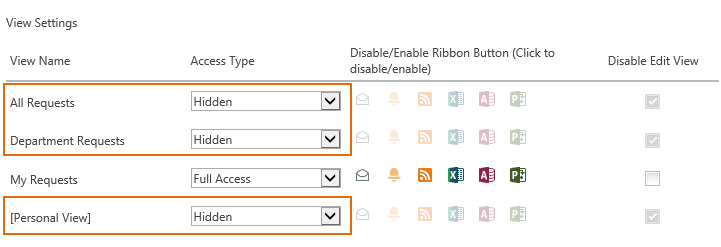
Set All Requests, Department Requests and [Person View] views as hidden for user Cynthia Carey
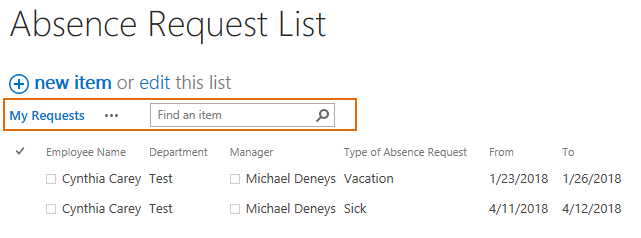
User Cynthia Carey cannot see All Requests, Department Requests and any personal views
And create three views in the Absence Request List, named as All Requests, Department Requests and My Requests.
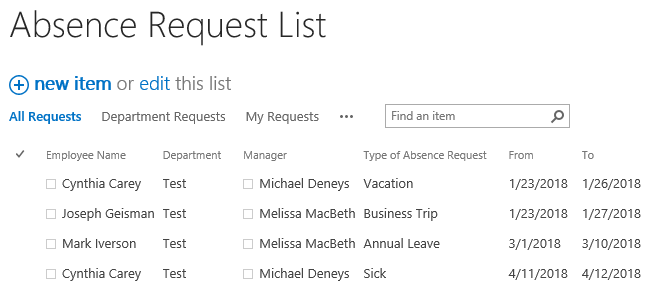
Download the trial version of Column/View Permission, and install it to your SharePoint server.
Navigate to the Staff List prepared above, click List, then click Column/View Permission in Settings group, and then click Manage View Permission.
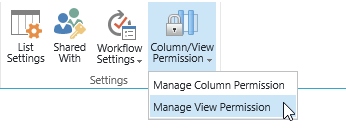
In the View Permission Settings page, click Add Permission Part to create a new permission part (we call a permission configuration as a permission part), specify a unique name for it.
In Include Users section, input user Cynthia Carey in the Select Users/Groups part as following.
Of course, you can input any SharePoint users, SharePoint groups, Active Directory groups, or users represented by Person or Group fields or anonymous users.
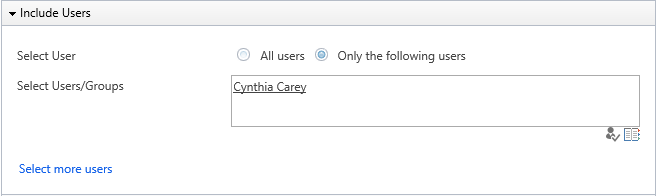
In Permission Settings section, set the Access Type for All Requests, Department Requests and [Personal View] views as Hidden, set the Access Type as Full Access for My Requests.
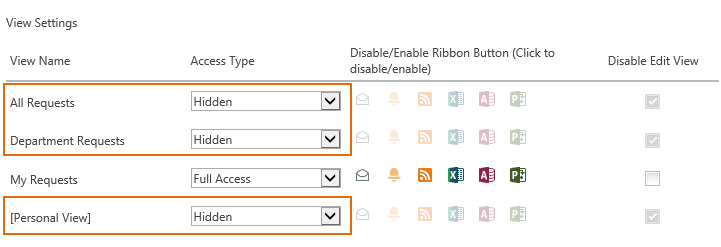
SharePoint users may create personal views if they have sufficient permissions, setting [Personal View] view as hidden can prevent users from accessing any views created by their own.
Then, click OK to save all settings for this permission part.
Log in to SharePoint as user Cynthia Carey and navigate to the Absence Request List .
First, Cynthia Carey can only see My Requests view, she cannot see the All Requests and Department Requests views as following.
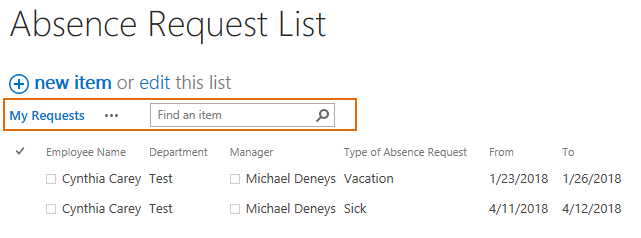
When Cynthia Carey clicks List tab, then click Current View drop-down list in Manage Views group, All Requests and Department Requests views are also invisible for her as following.
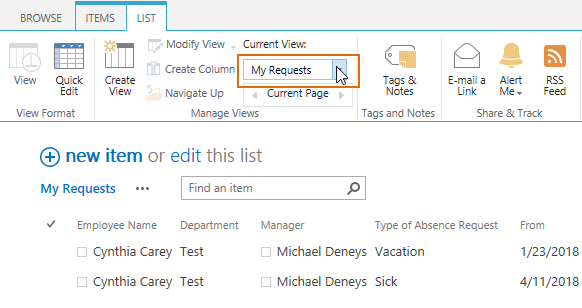
In the Absence Request List, after Cynthia Carey creates a personal view named as Cynthia Carey’s View.
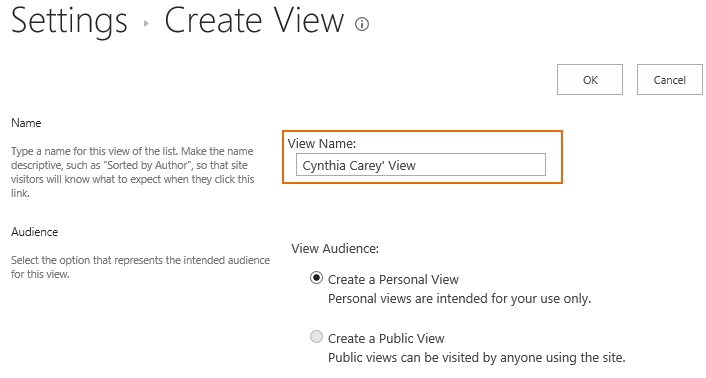
And she still cannot see the Cynthia Carey’s View as following, because that [Personal View] is set as hidden for her in the Permission Settings section in the step 5.