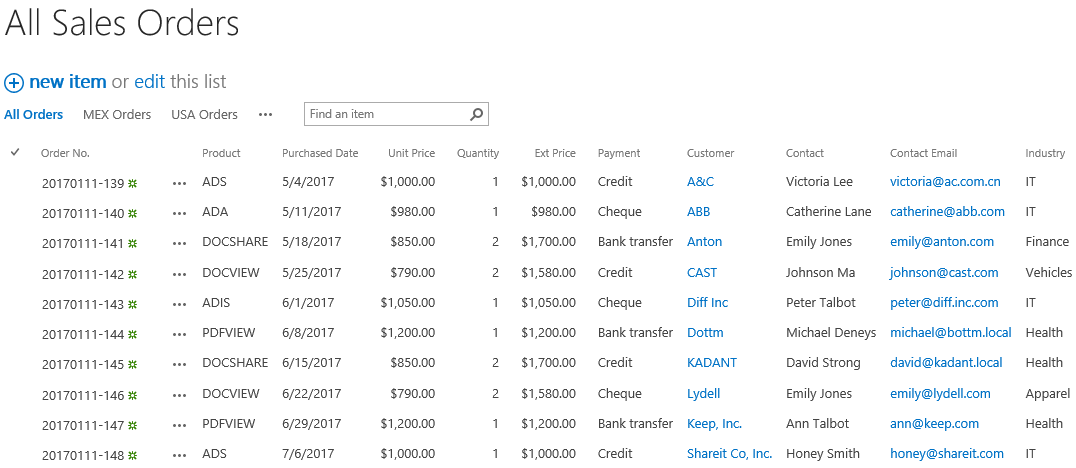- BoostSolutions
-
Products
-
- Microsoft Teams
- HumanLike Alert Reminder
- View All Apps
- Pricing
- Support
- Company
In this example, there is a Sales Record list and Customers list in a SharePoint site. Sales Record has a lookup column named as Customer which gets information from Customers list. Here we plan to use BoostSolutions’ List Sync to combine information from above two lists and then sync it to another list.
In this article, we will demonstrate how to join two SharePoint lists into one list.
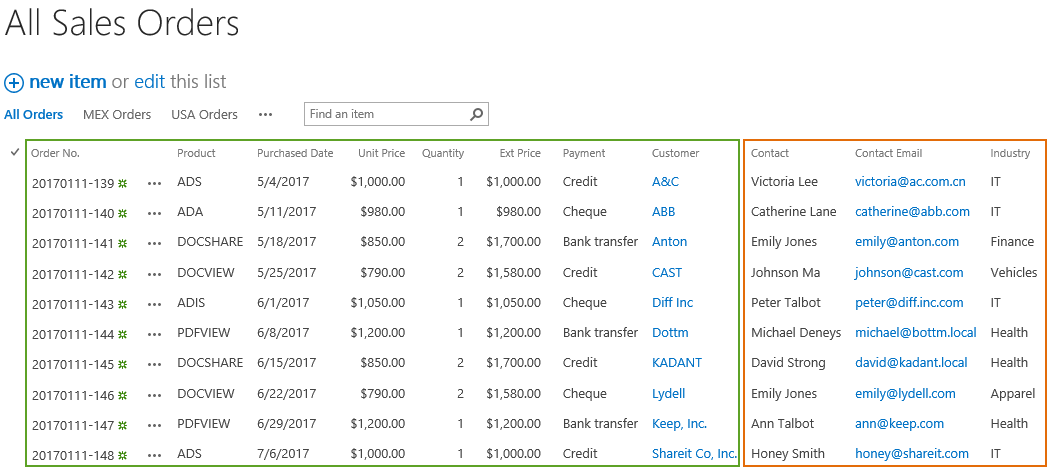
The All Sales Orders list is combined with two lists, Sales Record and Customers.
And there is a SharePoint list named as All Sales Orders with following columns on a SharePoint site.
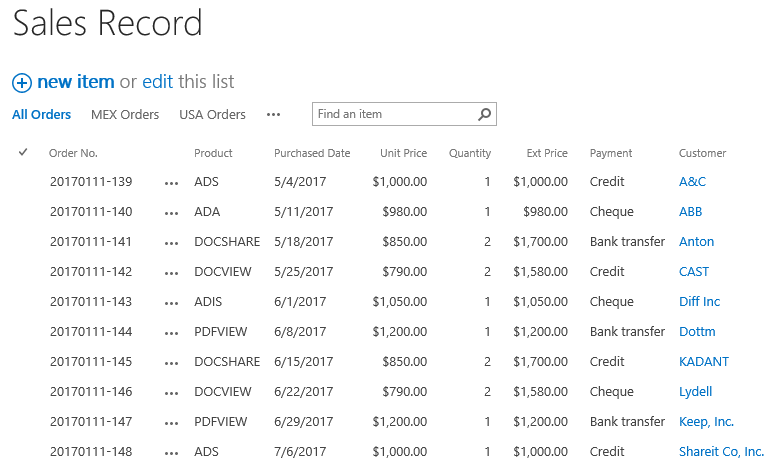
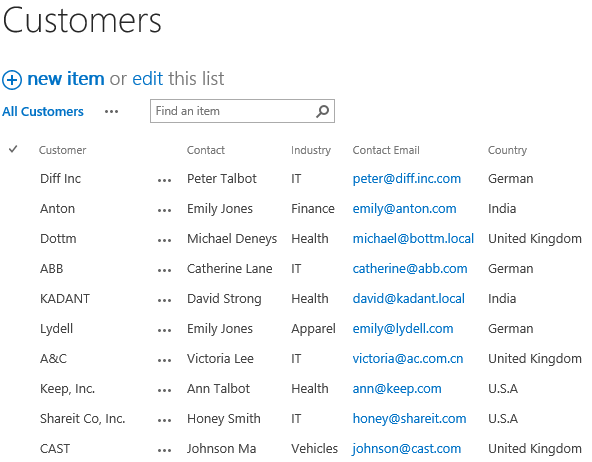
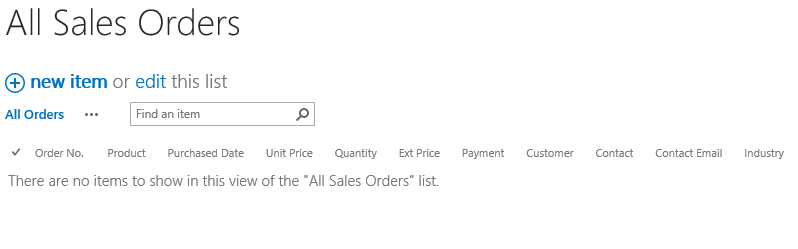
Download the trial version of List Sync and install it to your SharePoint server.
Navigate to the site where All Sales Orders locates.
In the top right corner, click Settings and then click Site Settings.
On Site Settings page, click List Sync Settings under BoostSolutions Software section.
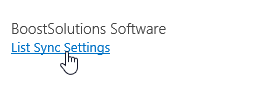
On the List Sync Main Settings page, click Add new profile to create a new profile, specify a unique name for it.
In the Source Site and List section, select site BoostSolutions and Sales Record.
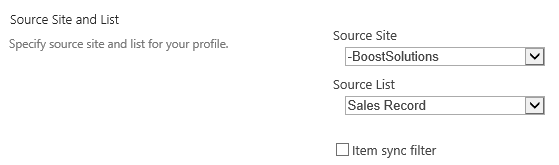
In the Target Site and List section, select site BoostSolutions and All Sales Orders.
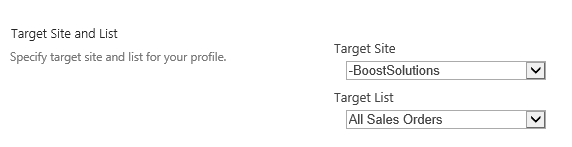
In the Column Mapping section, select these columns in source list and map them to the target list as following.
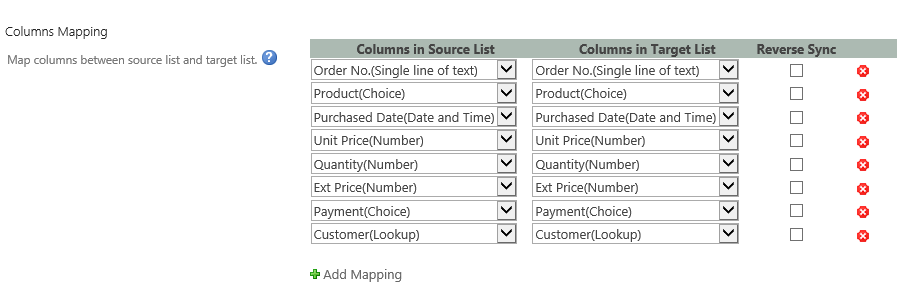
In the Union List section, select checkbox next to Enable Union List.
In the Lookup Column drop-down list, select Customer column, and then click Add Mapping.
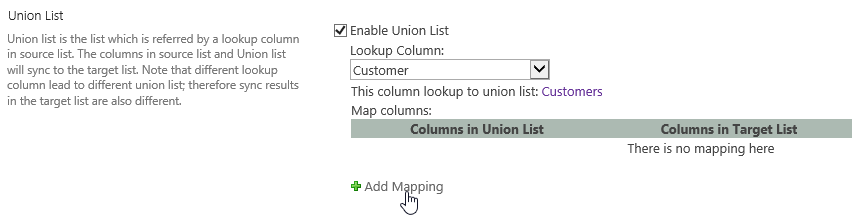
Select these columns in Columns in Union List and map them to columns in target list
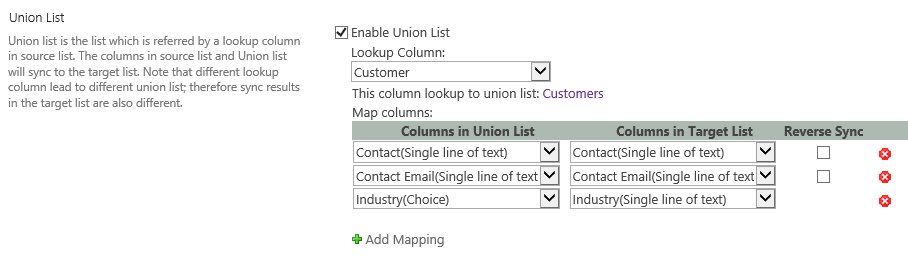
Keep other settings as default and click OK to save the settings for the profile.
Then there is a profile created in the List Sync Main Settings page, click Sync Now for this profile.
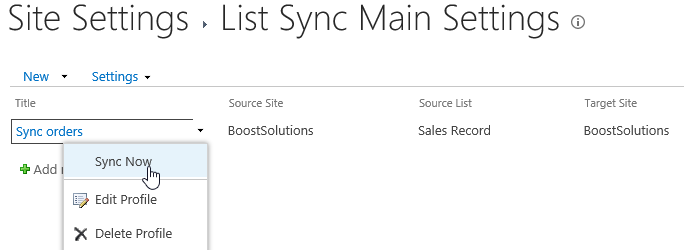
Wait for a few seconds for synchronization complete. Navigate to the All Sales Orders list and you will find that information of Sales Record and Customers is synced to this list as following.