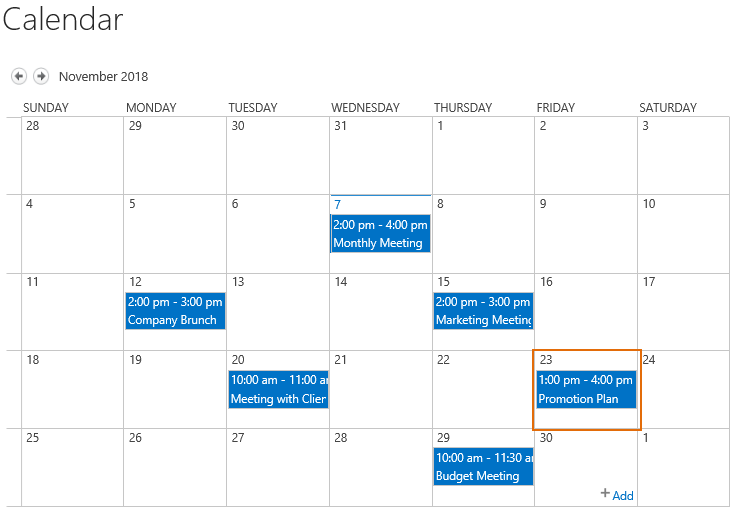- BoostSolutions
-
Products
-
- Microsoft Teams
- HumanLike Alert Reminder
- View All Apps
- Pricing
- Support
- Company
BoostSolutions’ List Sync enables users to sync items or items changes from one SharePoint list to another list.
In this article, we will demonstrate how to sync items from one SharePoint list to another.
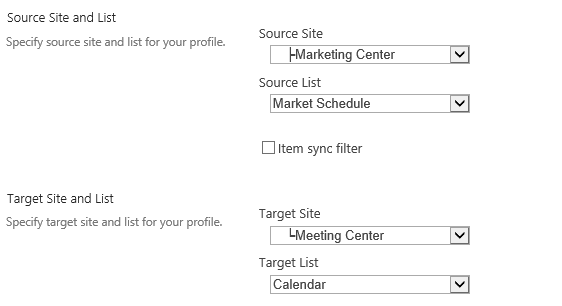
The configuration is used to sync items from Market Schedule list to Calendar list.
There is a SharePoint list named as Market Schedule with following events on another SharePoint site.
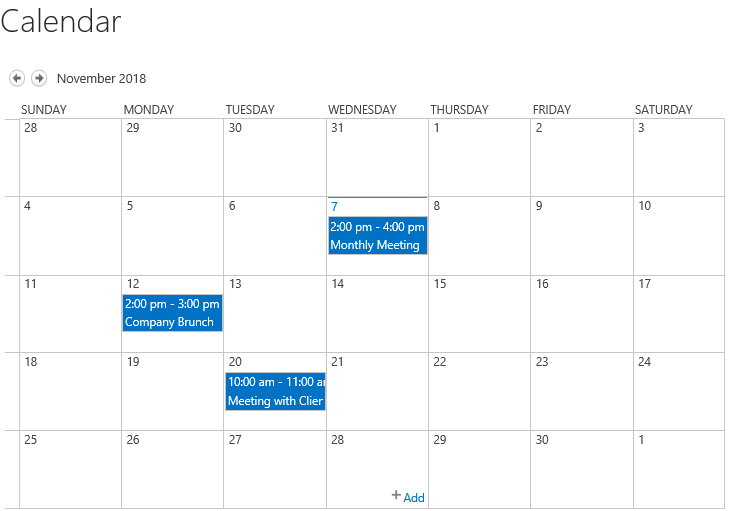
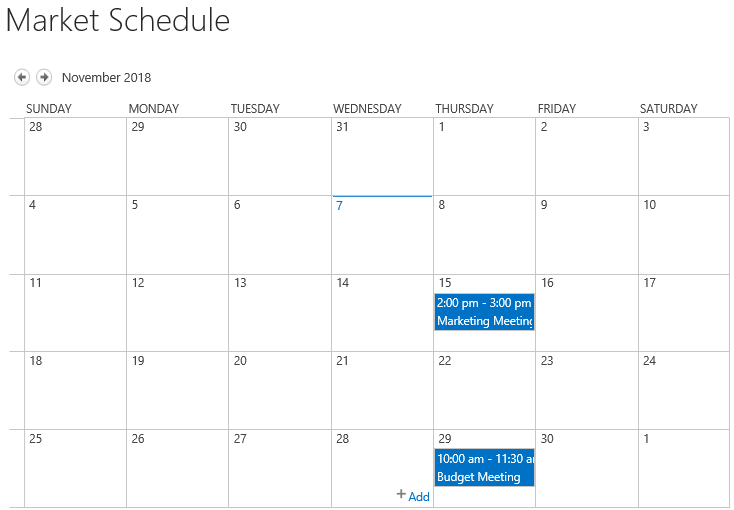
Download the trial version of List Sync and install it to your SharePoint server.
Navigate to the site where Calendar list locates.
In the top right corner, click Settings and then click Site Settings.
On Site Settings page, click List Sync Settings under BoostSolutions Software section.
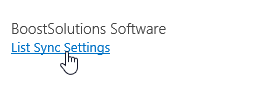
On the List Sync Main Settings page, click Add new profile to create a new profile, specify a unique name for it.
In the Source Site and List section, select site Marketing Center and Market Schedule.
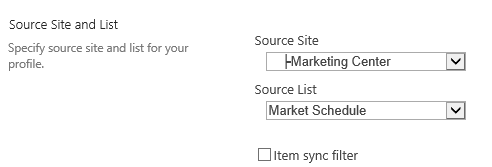
In the Target Site and List section, select site Meeting Center and Calendar.
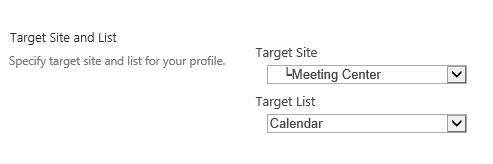
In the Column Mapping section, select these columns in source list and map them to the target list as following.
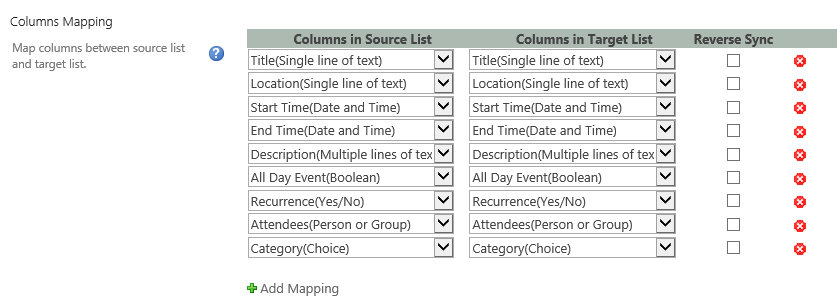
Keep other settings as default and click OK to save the settings for the profile.
Then there is a profile created in the List Sync Main Settings page, click Sync Now for this profile.
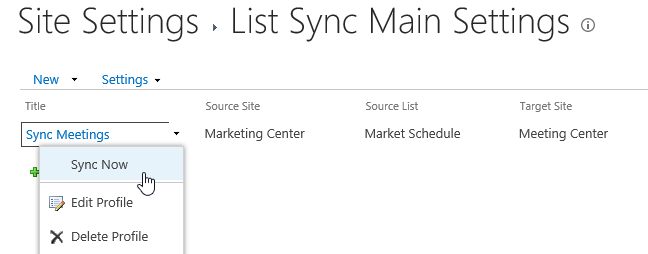
Wait for a few seconds for synchronization complete. Navigate to the Calendar list and you will find that events are synced to this list as following.
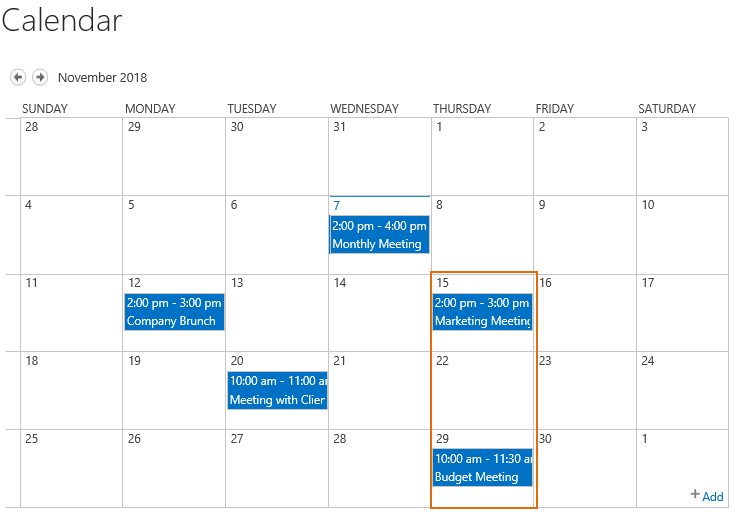
In Market Schedule, create a new event – Promotion Plan as following.
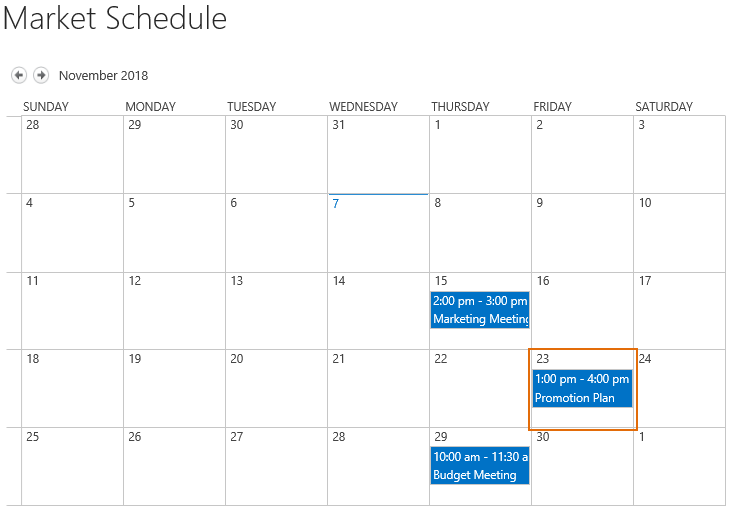
Then navigate to the Calendar list and you will find that new event has been synced to this list as following.